
Sometimes when a browser is not set to be at 100% certain elements (buttons, scroll bars, etc) are hidden. To fix this hit "Ctrl" and "-" until the elements reappear.
Sometimes a forced refresh is necessary to clear up issues in your browser.
Sometimes clearing your cache is necessary to clear up issues in your browser.
MinistryPlatform uses browser Local Storage to keep track of decisions Users have made, such as order and width of columns, sort order, etc. Sometimes this information can become corrupted or out-of-sync with the Platform and needs to be purged.
Users are able to rearrange columns, change sort order and modify column width on pages inside MinistryPlatform. If they need to reset their pages back to the default, these steps can also be used to accomplish that task. It's important to note, however, that following these steps clears ALL of their custom settings across ALL pages in the Platform. The customizations cannot be cleared on a page-by-page basis.
The following steps may be used in Chrome to clear Local Storage for MinistryPlatform.
Click on 3 dots in top right of Chrome browser, choose SETTINGS
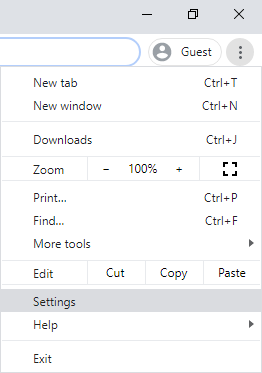
Click on Advanced (on the far left menu, not present within a Guest account), then Privacy and Security
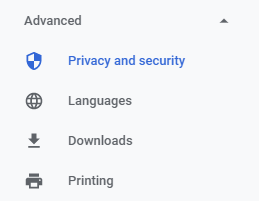


Click on See all cookies and site data. In the search bar (top right) start typing your MP Base URL. The MP site should populate with a garbage can next to it. Click the trashcan to delete

Clearing Local Storage in Firefox
The following steps may be used to clear Local Storage in Firefox for MinistryPlatform,
Hit {F12} on your keyboard to open the Console.
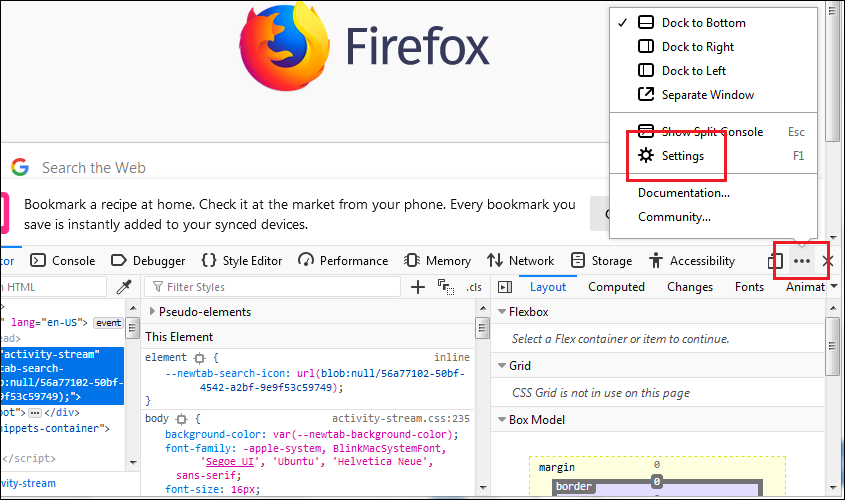
In the "Default Firefox Developer Tools" list, find "Storage".
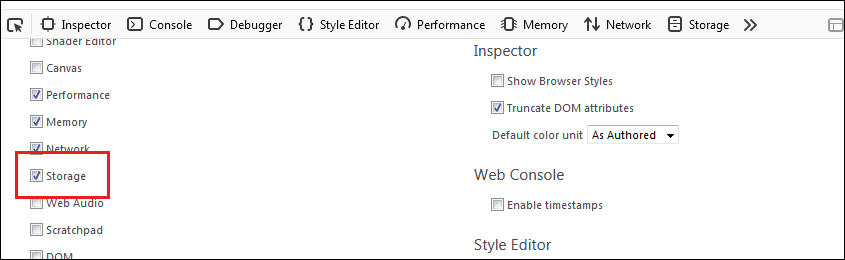
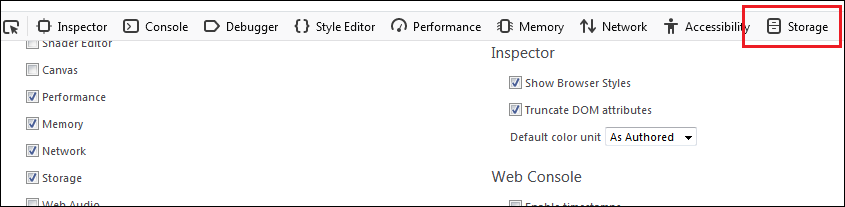
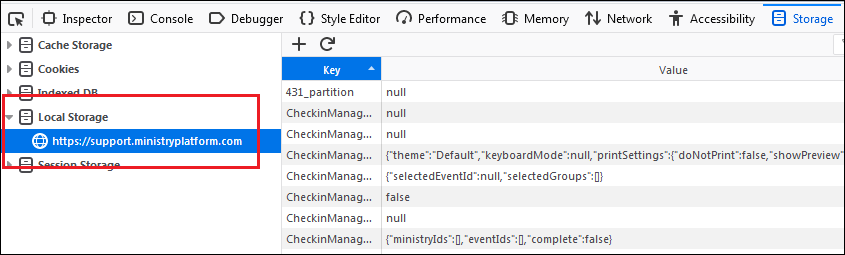
Right-click the address for MinistryPlatform and select Delete All.
You can also do the same for Cache Storage and Cookies.