
With the possibility of updating Field Labels via Field Management, you can change how Field Labels appear in open records. But if you want to take the next step, you can update other areas of the Platform for complete customization.
Updating the Page record ensures that it aligns with the updated Field Label.
Take the next step in customization by updating the Sub-Page record to match the Page record and Field Labels.
While updating a Field Label does not change the underlying schema, you can make your Advanced Search views match your new Field Labels by using an alias to rename view columns. Even better? You can do this directly inside the Advanced Search Tool.
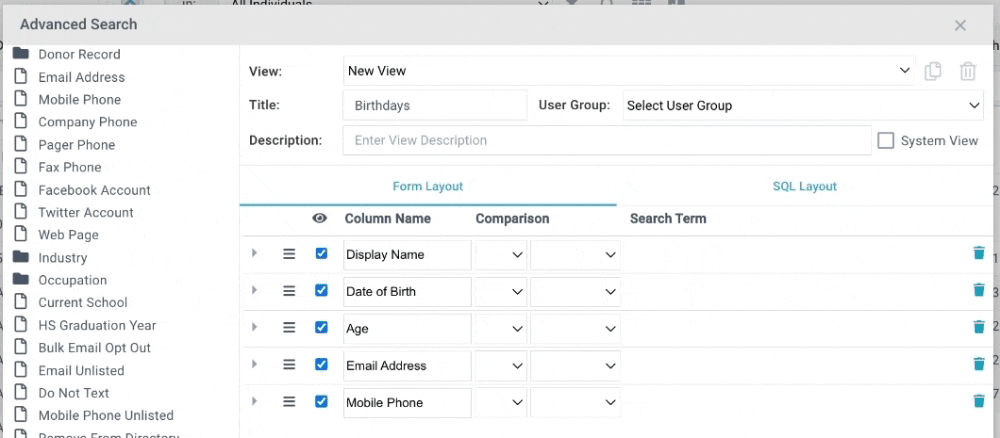
Various applications outside the Platform (Widgets, Check-in Suite) allow customization via Application Labels. Customize these for a seamless User experience.