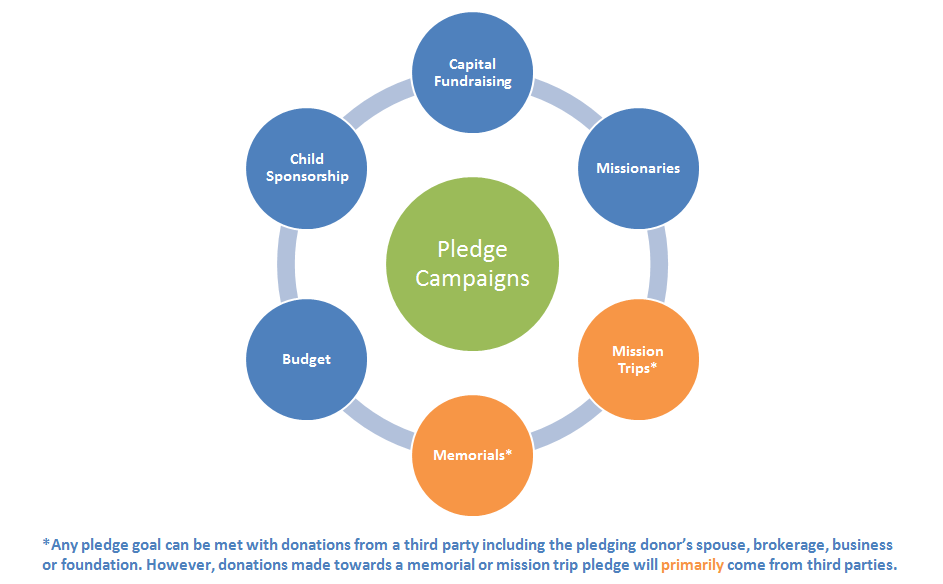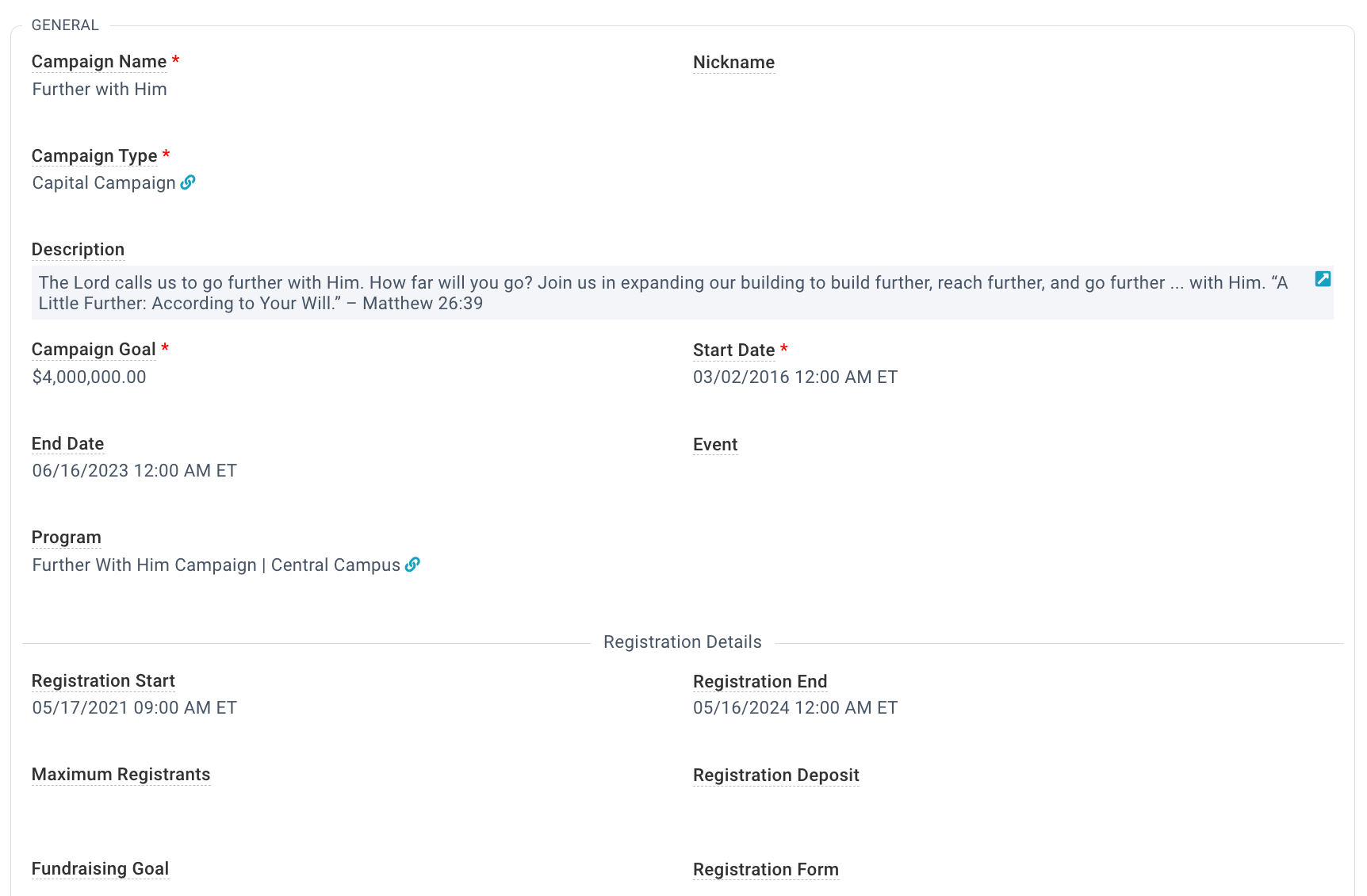Pledge Campaigns are used to keep track of special one-time fundraising efforts. These include capital campaigns, building funds, year-end giving, and short-term mission trips. Each Pledge Campaign can have one or more Pledges (a specified amount of money that a donor has pledged to give by a certain date). Donations can be received and credited to these pledges if your Pledge Campaign and Program are configured correctly.
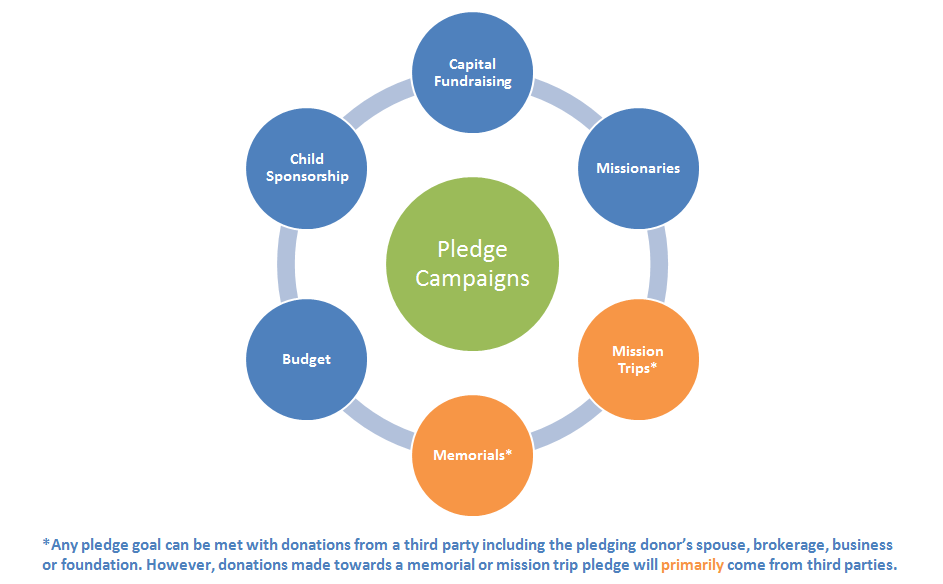
Pledge Campaign Fields
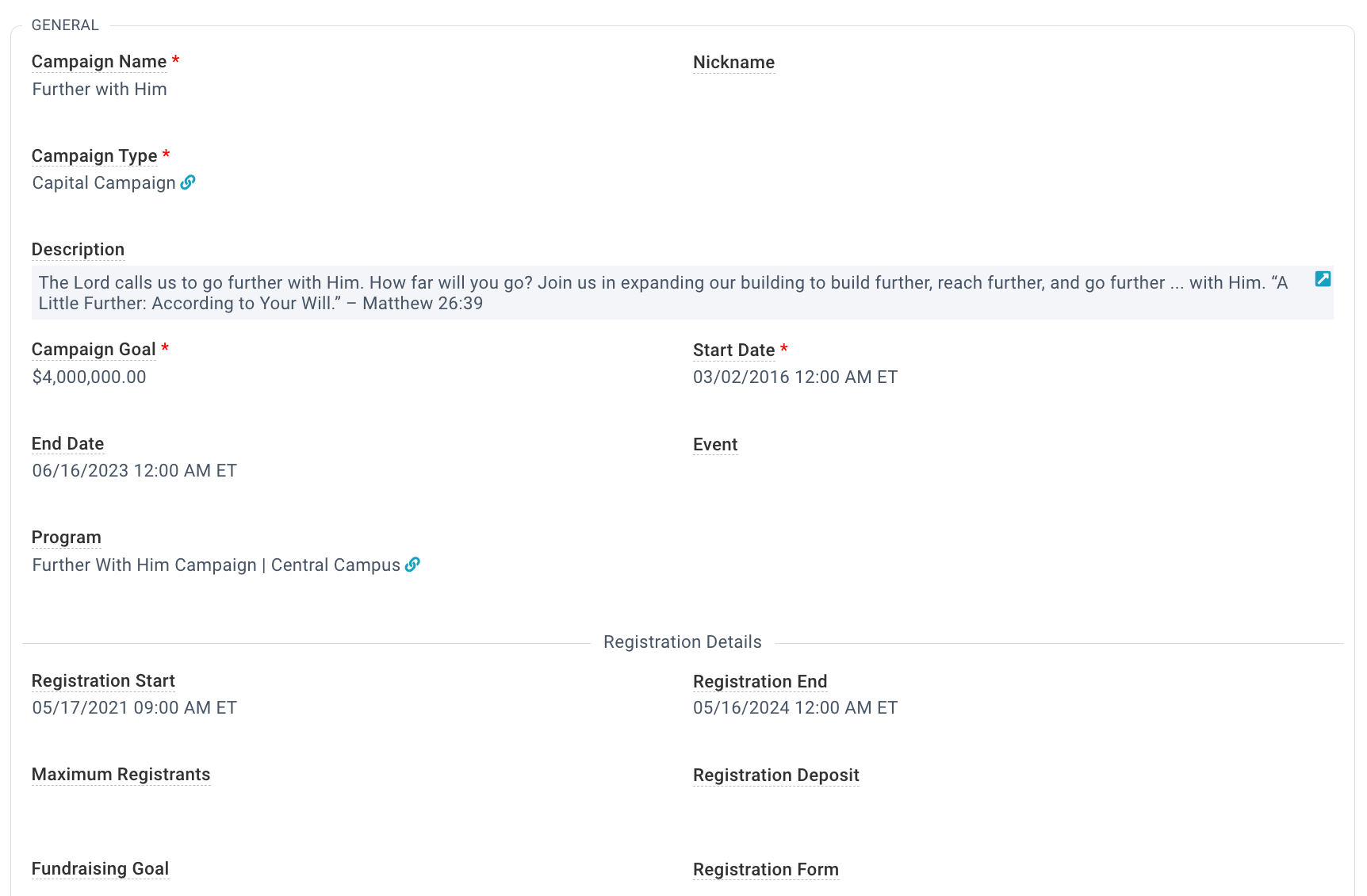
Campaign Name*: The full name of the Campaign that will appear to individuals on reports or web pages
Nickname: A shortened version of the name for space-constrained reports and forms
Campaign Type*: The name of the Pledge Campaign type
Description: Explanation of Pledge Campaign
Campaign Goal*: The total number of money the Campaign is set to raise.
Start Date*: The date the Campaign starts. (If in the future, Pledges that calculate from that date. If in the past, Pledges calculate from today's date.)
End Date: The date the Campaign will stop accepting Pledges.
Event: Link this pledge campaign to an event that will be assigned to all donations that need to be matched to a pledge to this campaign.
Program: If this is a missions trip Campaign, this Program will be credited by default.
Registration Start: The date registration for this pledge campaign can begin on the Missions Trip Registration Portal page.
Registration End: The date after which individuals can no longer register for this event on the Mission Trip Registration Portal page.
Maximum Registrants: The largest number of people who can pledge for this mission trip campaign.
Registration Deposit: The amount of money individuals who register themselves using the Mission Trip Registration Portal page will have to donate to this campaign to secure a place on this mission trip.
Fundraising Goal: The total amount, including the registration deposit, that each individual must raise.
Registration Form: A Custom Form allowing the church to capture additional information about the person when they register for a mission trip.
Allow Online Pledge*: Set to Yes to show this Campaign on the Portal's Make a Pledge page.
Online Thank You Message: Enter a message to appear after someone clicks Create Pledge on the Portal's Make Pledge page.
Pledge Beyond End Date*: Set to Yes to allow someone to set their Pledge End Date exceeds the Pledge Campaign End Date on the Portal's Make a Pledge page.
Show On My Pledges*: Set to Yes to show this Campaign on the Portal's My Pledges page.
Auto Create Pledge: Set to Yes to create and assign a pledge to the donation distribution if the donor makes a donation to a program but does not yet have a Pledge record for the corresponding pledge campaign. This is updated nightly as part of the Data Quality routine.
Auto Increase Total: Set to Yes to automatically increase the Pledge Total to match the sum of the donations assigned to it. This is updated nightly as part of the Data Quality routine.
Best Practices
- New vs. Existing Programs: A new program can be created for the new pledge campaign, or an existing program can be edited to be associated with the new campaign. But it is highly recommended that you use an existing program if it contains active recurring donations. It is better to edit an existing program than to ask donors to set up their recurring donations under a new program.
- Multiple Programs: It's fine to have multiple programs associated with the same pledge campaign.