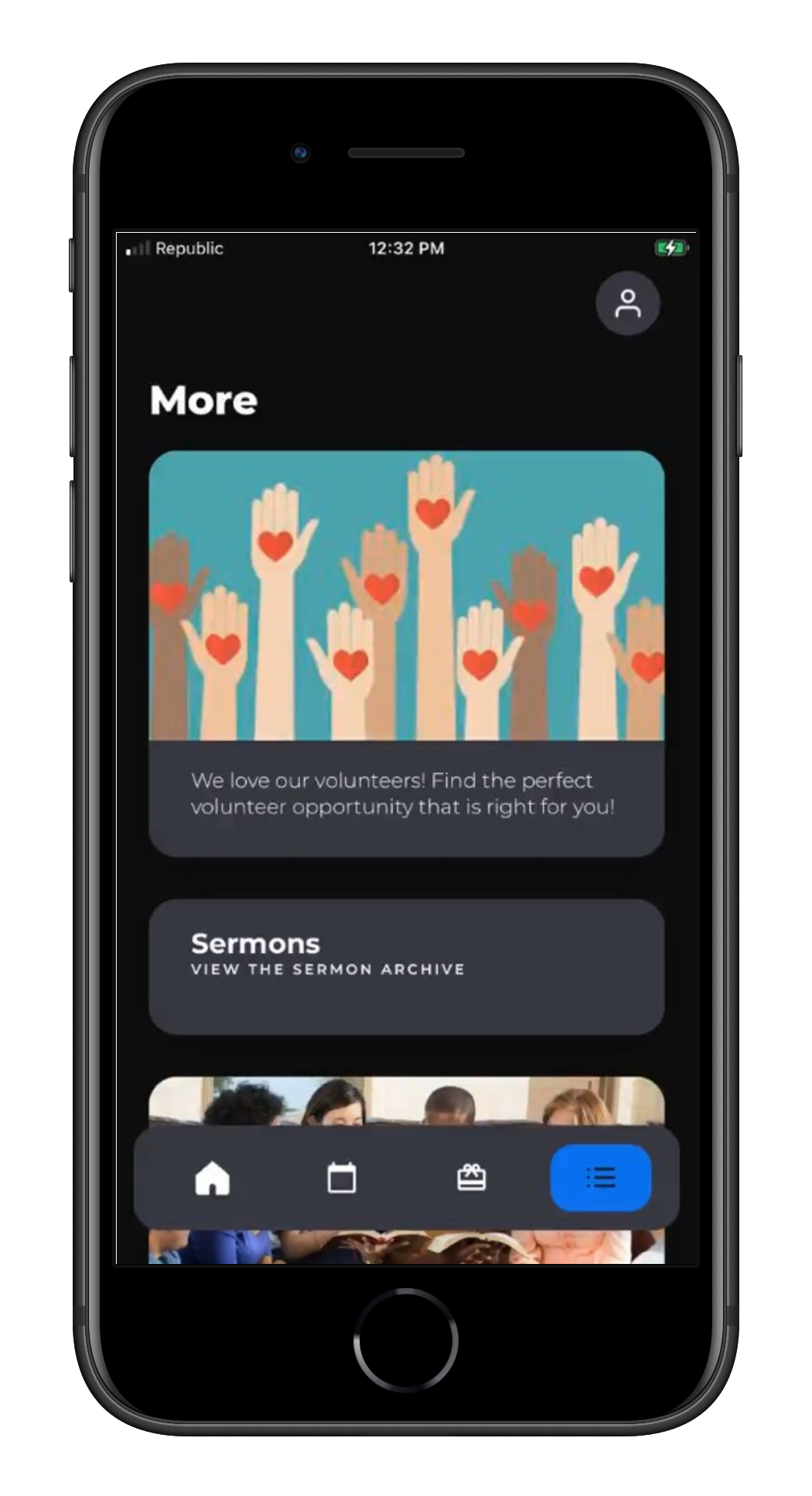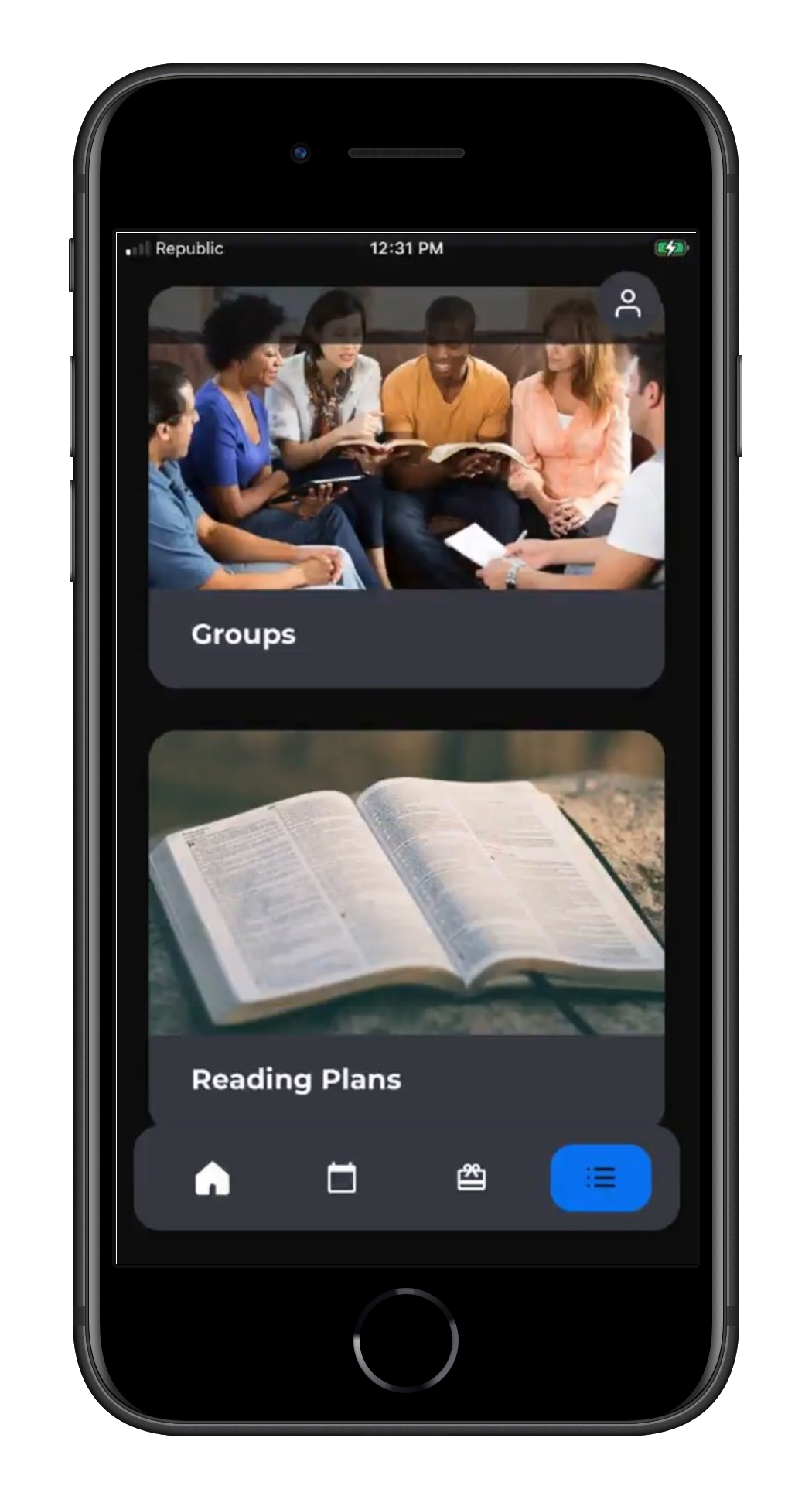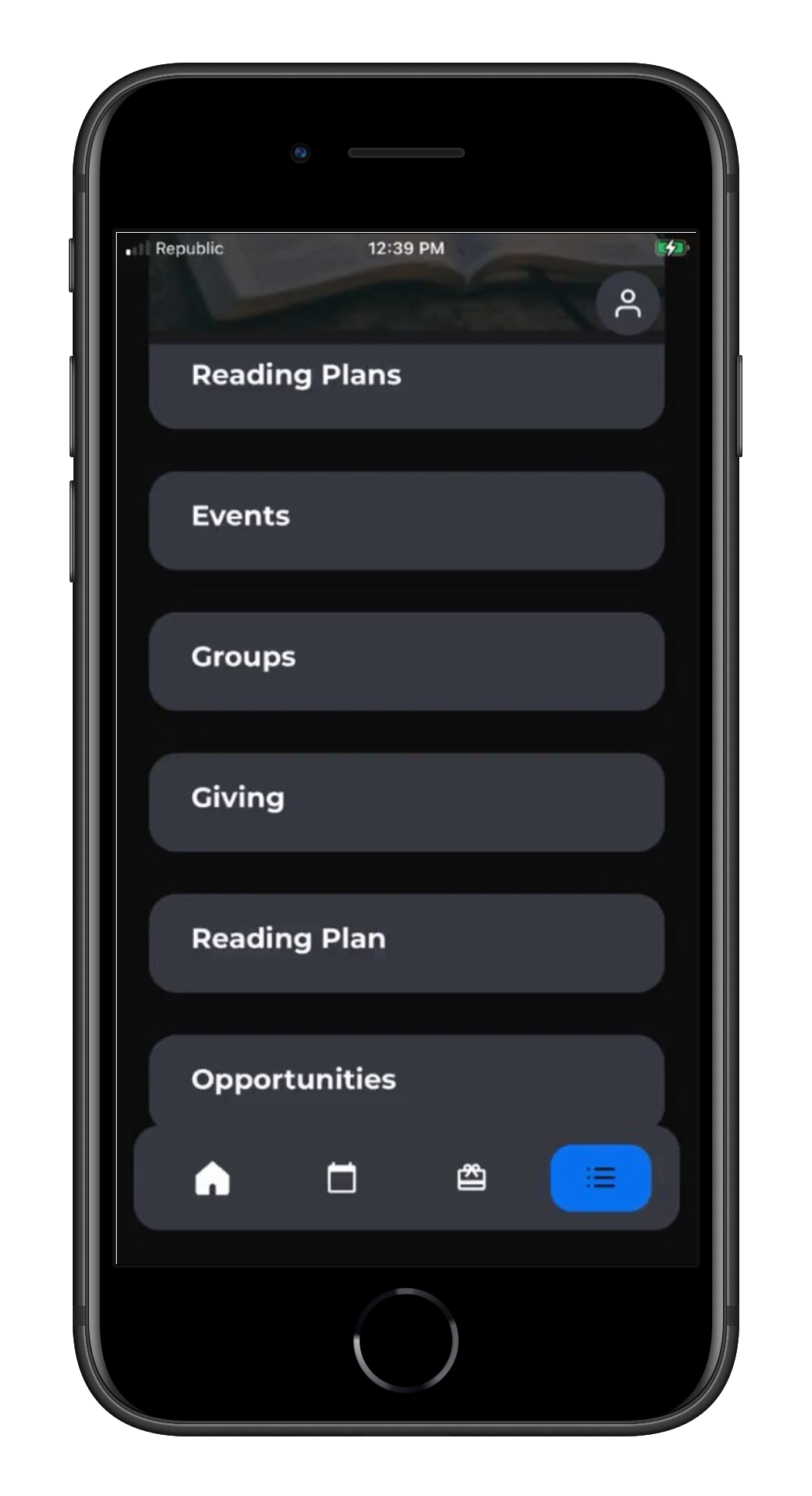If your PocketPlatform version is lower than 4.1.1, you won't have access to Lists of Lists until your app is updated. Not sure which version of the app you have? You can find it on the Customer Dashboard or in the Settings menu of your app. All customers are being updated, but you can request a recompile on the Customer Dashboard. Want more control over the organization of your app? We have great news! Lists of Lists is a highly flexible tool that provides endless opportunities to organize your content. You can link to Lists of Lists items from the left- or right-hand navigation menus, or from the Dashboard. And since Title is the only field required, you have the flexibility for how your lists are presented.
| A list item with an image, display title, subtitle, and description | A list of lists where each item has an image and title or description | A list of lists where each item uses just the Display Title |
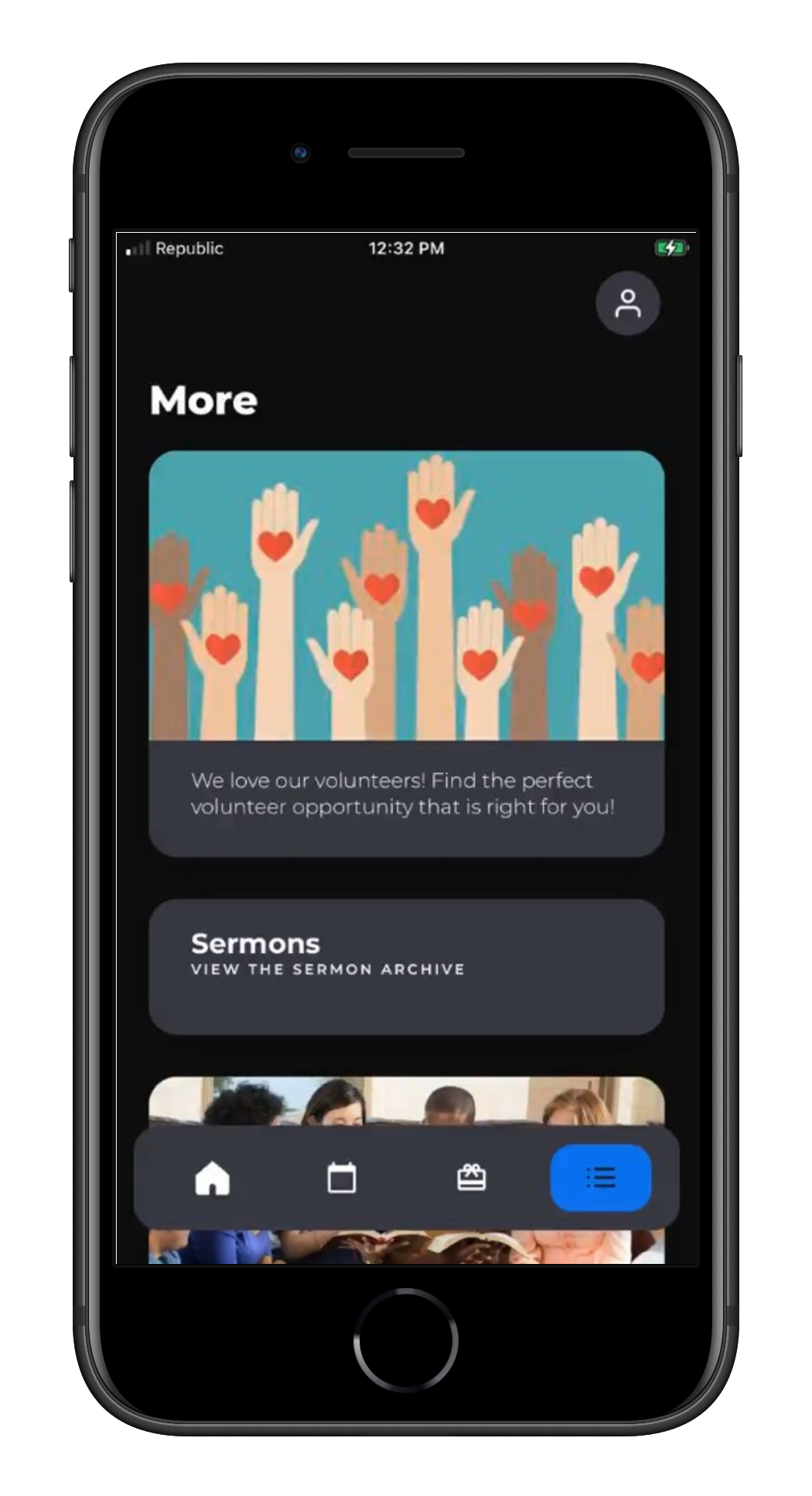 | 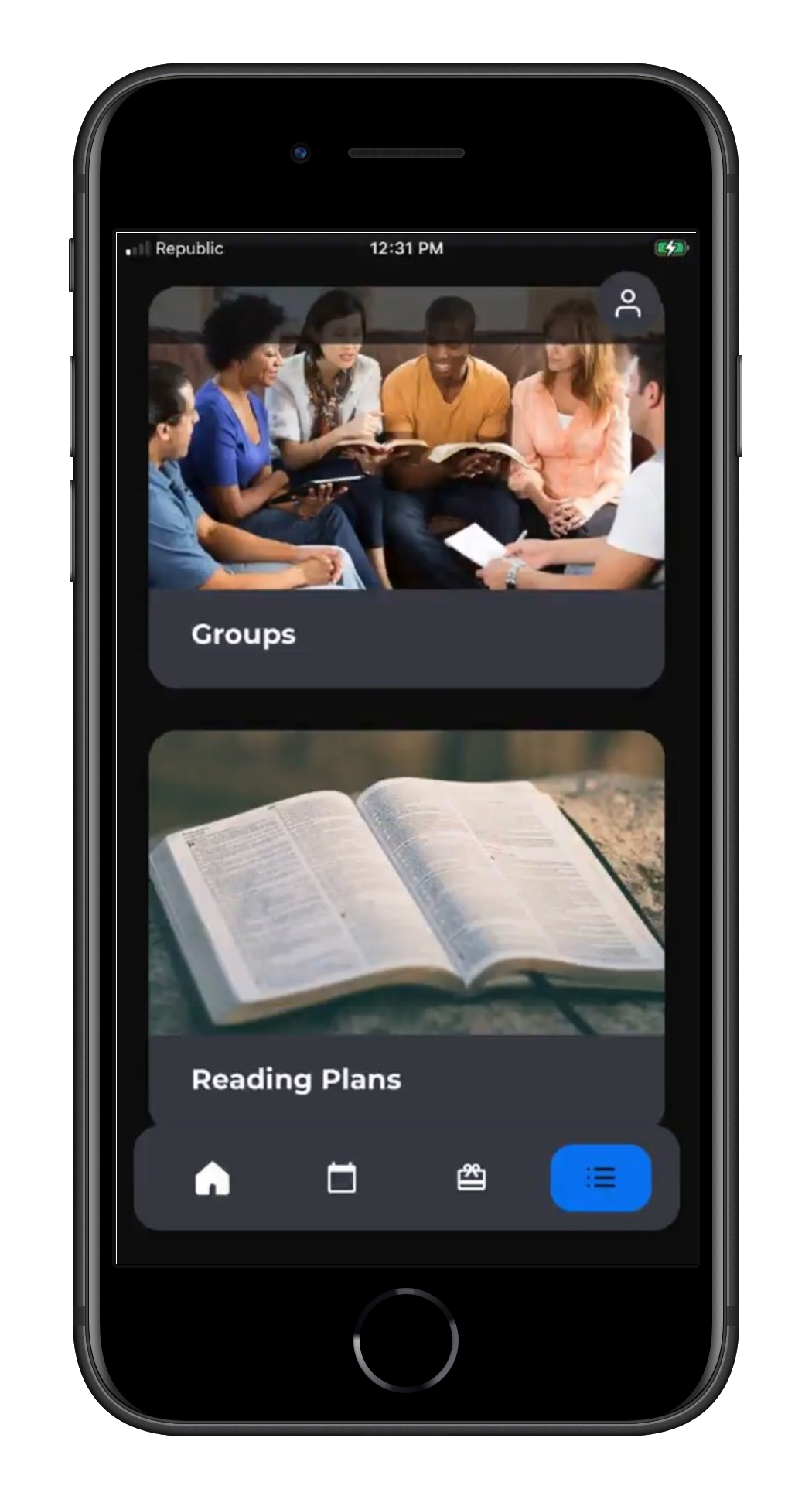 | 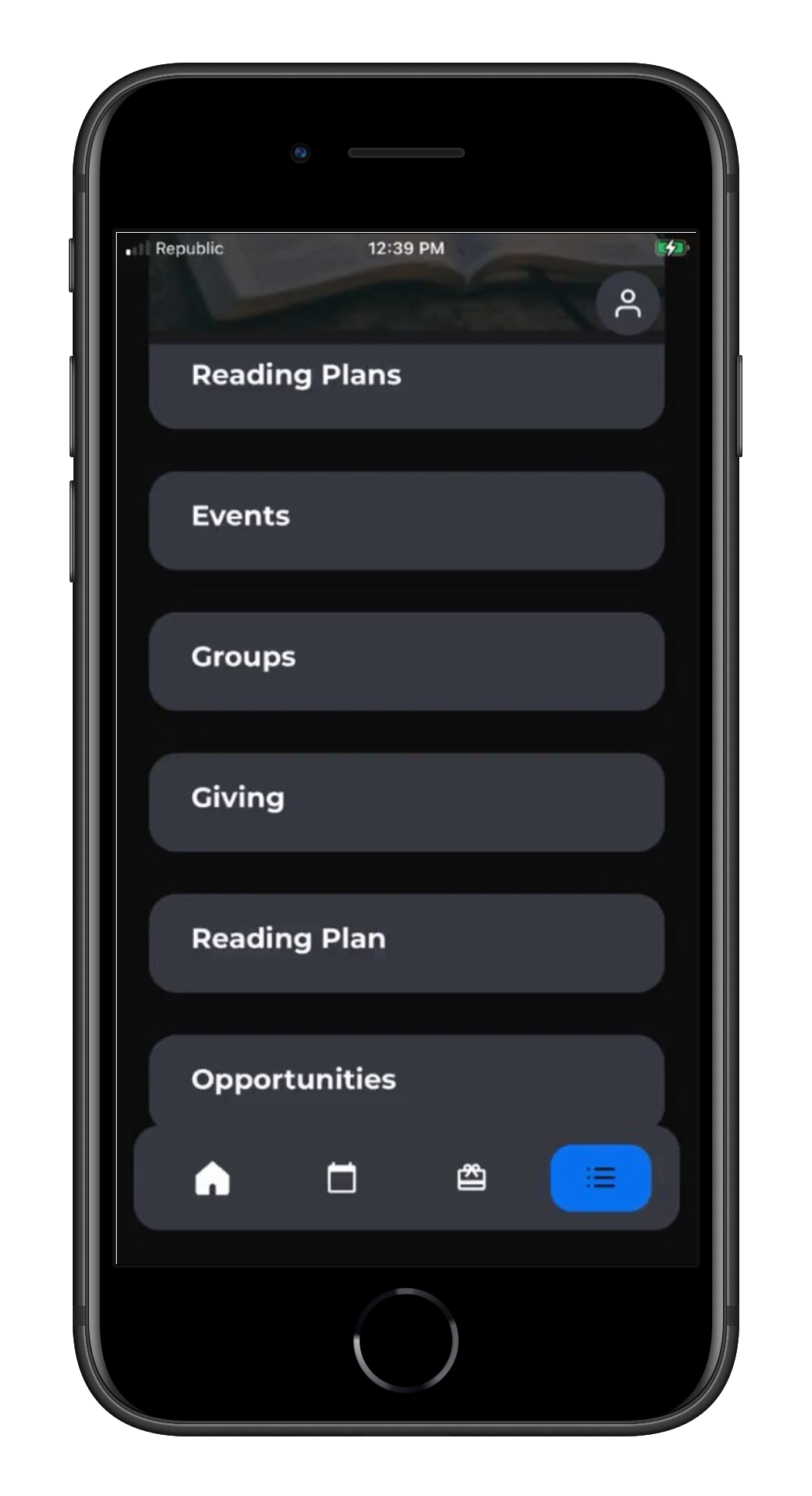 |
Create a List
- PocketPlatform > List of Lists
- "+" Create a New Record
- Add the required information
- Parent List: The list above this one in the hierarchy.
- Title: The Name of the List.
- Display Title: The title of your list that will be displayed. This text will display in bold and larger than the subtitle and description.
- Subtitle: Additional descriptive text about the list. This text is slightly smaller than the Display Title but larger than the Description.
- Description: Further descriptive text about the list.
- Link URL: The link that this item should open. If this list item will open to a list of lists, you can leave the link URL blank (those list items will be tied to this list through the Parent List field). Find common app links here. And remember that you can also link to a webpage outside the app.
- Start Date: The date when the list becomes available.
- End Date: The date when the list will no longer be available in the app.
- Save
Lists of Lists can be displayed with or without images. If you want your list to include images, attach one to the List record in the Platform. This image will appear at the top of the list and can be used in addition to (or instead of) the text fields. Note: If an image is attached to the List record, it will be displayed in the app. If you're opting for no images, simply remove the image.