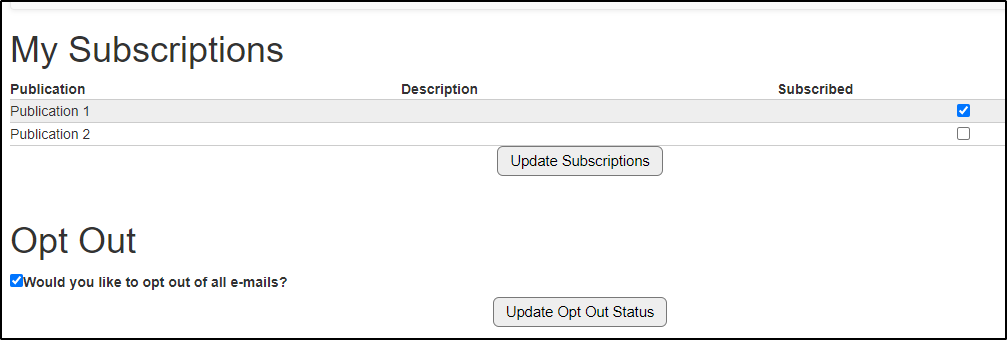Basics
End Users
The My Subscriptions page of the Portal allows a logged-in user to:
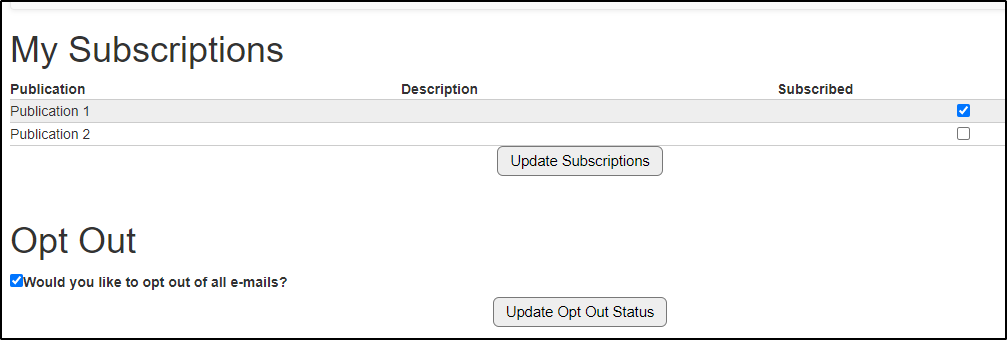
Initial Setup
A SPoC must place the navigation link to My Subscriptions (my_subscriptions.aspx) in the desired place on your Portal skin. If desired, you can place the link on your church website. You can also send a message using the "My Subscriptions" snippet to allow congregation members to access this page.
Publication Setup
You have control over the Publications on this page. A Publication appears on My Subscriptions if it is set up as follows:
- Go to Communications > Publications.
- Click New to create a new Publication, or click to open an existing Publication.
- Indicate information in the applicable fields:
- Title: friendly name of the email list; appears on My Subscriptions.
- Description: explanation of email list purpose; appears on My Subscriptions.
- Available Online: must be set to True in order for the Publication to appear on My Subscriptions.
- Online Sort Order: if the Publication is available online, indicating a number here determines the order the Publication appears on the My Subscriptions page. Publications on My Subscriptions are ordered lowest number to highest number.
- Click Save.