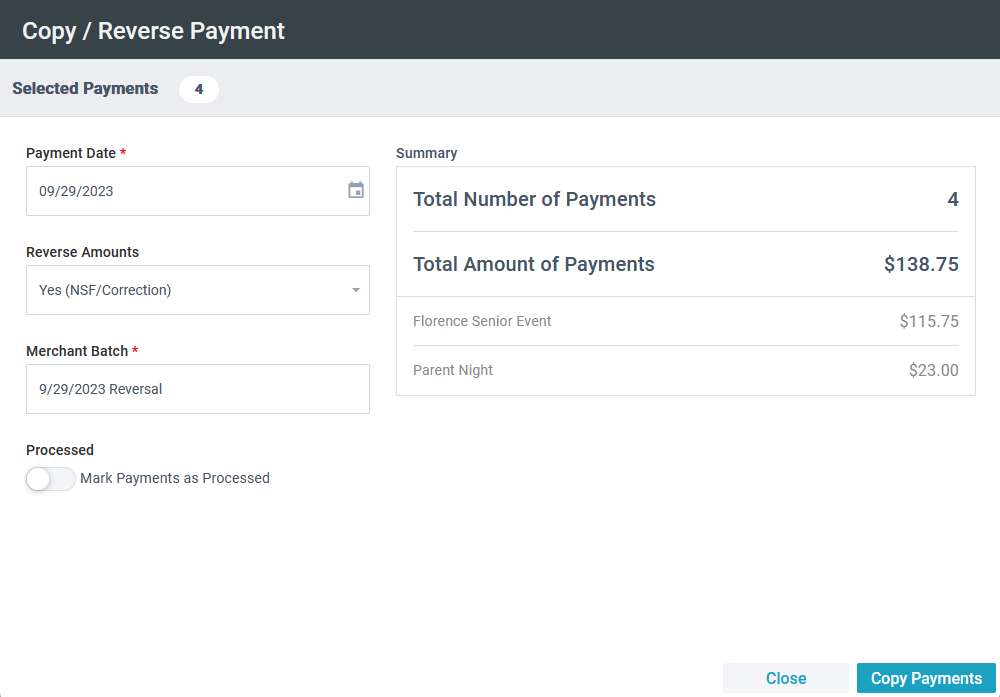Basics
- The tool is available on the Payments page and can be launched from an open record or a selection of records.
- The tool displays:
- The total number of payments in your selection.
- The total amount of the payments in your selection.
- Subtotals associated with each Event in your selection.
- Using the Copy/Reverse Payment tool, you can:
- Set the payment date. Note: The date defaults to the current date.
- Select whether to reverse the amounts. You might do this for insufficient funds or corrections.
- Set the Merchant Batch name. Note: The Merchant Batch name defaults to "[DATE] Reversal".
- Select whether to mark the records of the copied/reversed payments as "Processed".
- If you reverse the amounts, a reversing entry is created in the Platform for each Payment in the selection.
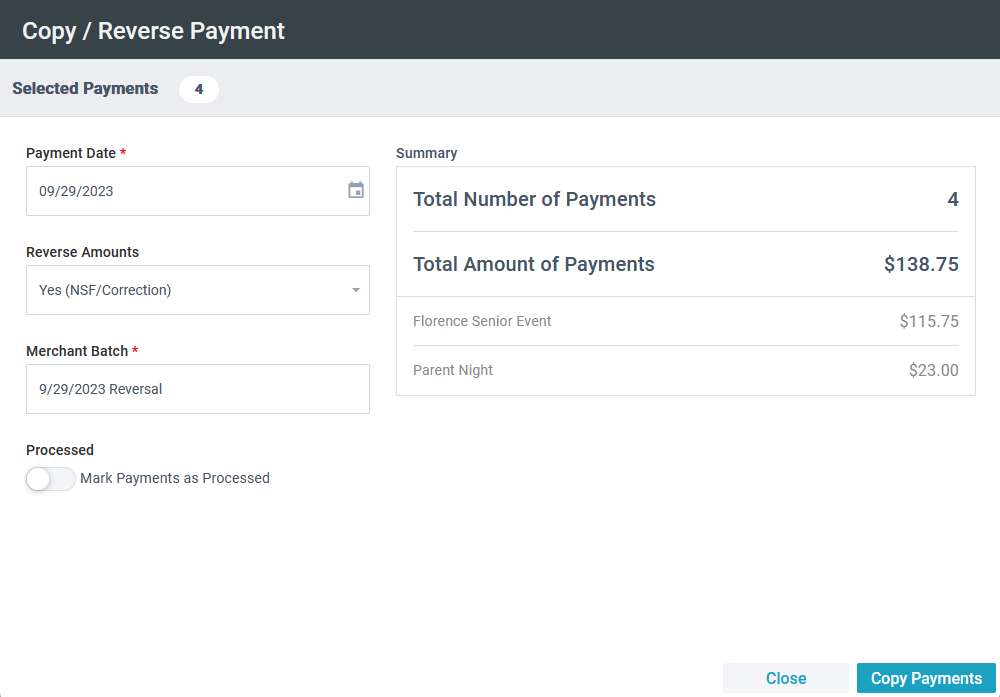

Initial Setup
The Copy/Reverse Payment tool is available on the Payments page for authenticated users with a Security Role permitting access to the tool.
Using the Copy/Reverse Payment Tool
- Go to Payments, and open the record of the payment to be reversed or make a selection of payments to be reversed.
- Click Tools > Copy/Reverse Payment.
- Review the Summary information to ensure you selected the correct payments.
- Set the payment date. Pro Tip: It's set to the current date by default, but you can click the calendar icon to select another date.
- Select whether or not to reverse the payment amounts.
- Enter or edit the Merchant Batch name, if needed.
- Select whether to mark the copied/reversed payment records as "Processed".
- Click Copy Payments.