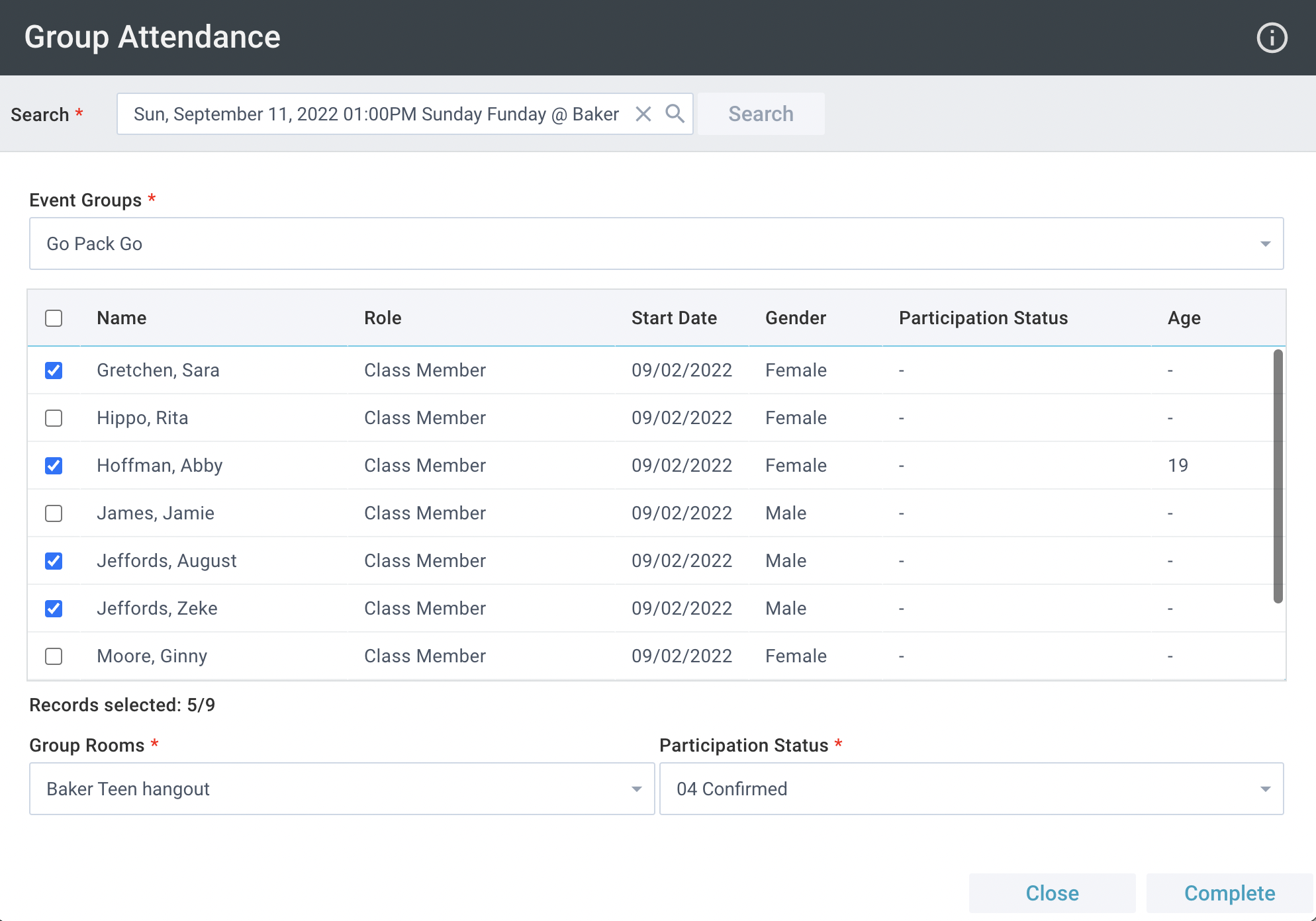Basics
- The Group Attendance Tool allows you to quickly post Group-specific Event attendance.
- The tool must be launched from an open Event record or from the Events page without a selection. It cannot be launched from a selection.
- When launched, the tool allows you to mark attendance for all Groups associated with an Event via the Rooms & Groups tab.
- After entering attendance for an Event, Users can select another Event to take attendance for from within the Tool
- This tool is not necessary if you want to record attendance without regard for whether people attended the event as part of a group. Instead, you can either mark attendance by clicking Add on the Participants sub-page of the Event, or you can mark headcount numbers by using Event Metrics.
- Tip: This tool can be used to quickly register people from an existing Group into an Event in advance of the event to facilitate Check-in.
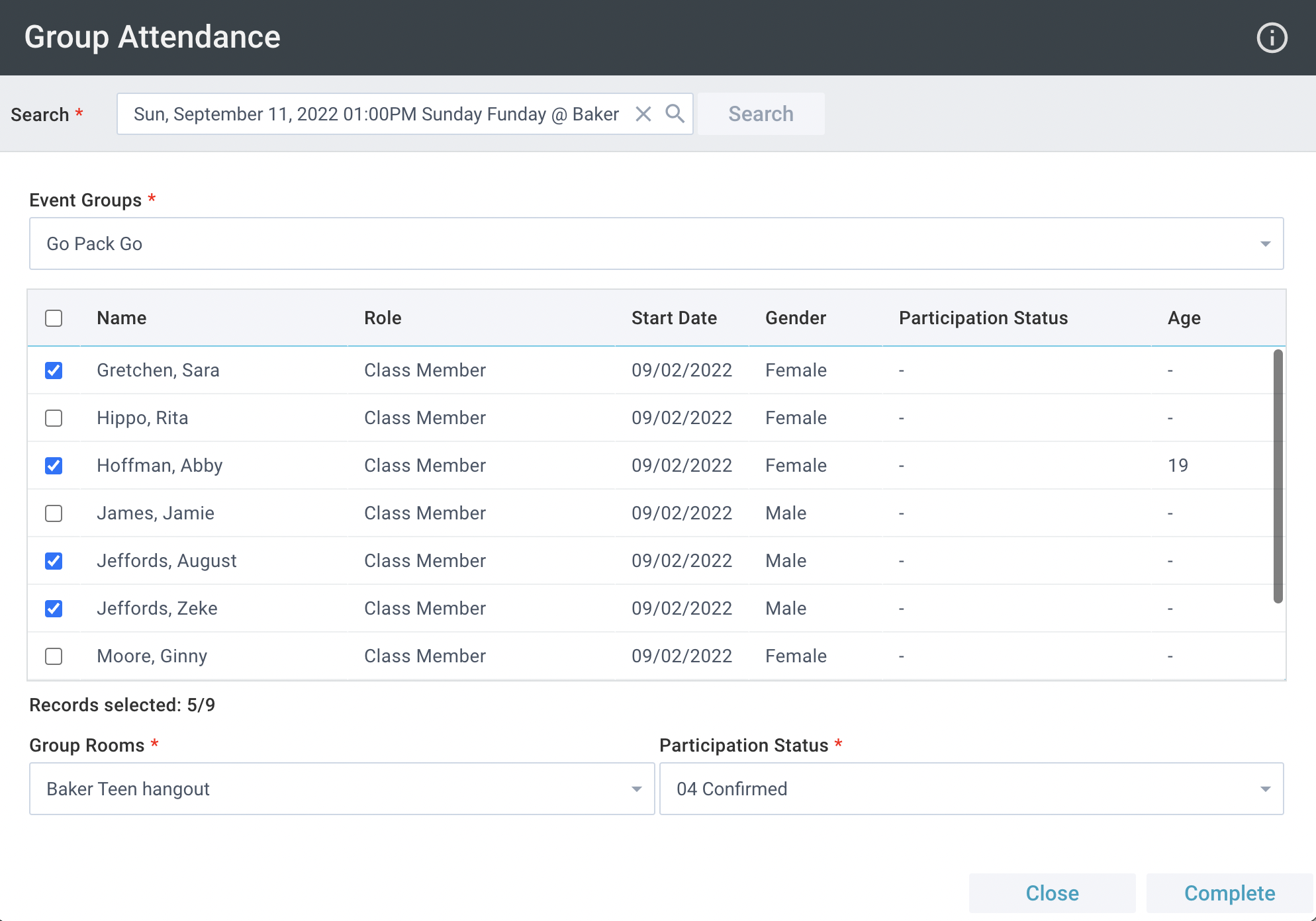
Initial Setup
SPoCs can grant Users access to this tool by configuring Security Roles and Permissions for Tools.
Marking Group Attendance
- Events > Event record
- Tools > Group Attendance Tool
- Select desired Group
- Select desired individuals
- Select desired Participation Status
- If desired, select a Room
- Click Complete
- Repeat steps 2-7 as needed for additional Groups for the same Event
- If desired, search for a different Event and repeat steps 3-7 to add attendance for that Event
- Close the Tool
Additional Tips
When using the tool to post attendance for a very large group, scrolling thru the names in the tool can sometimes feel cumbersome. Try using the search feature of the browser to speed things up.
- Open the search box in your browser
- CTRL + F in Google Chrome
- CTRL + G in Firefox
- Type the name the Group Participant you're looking for into the search box
- Select Enter