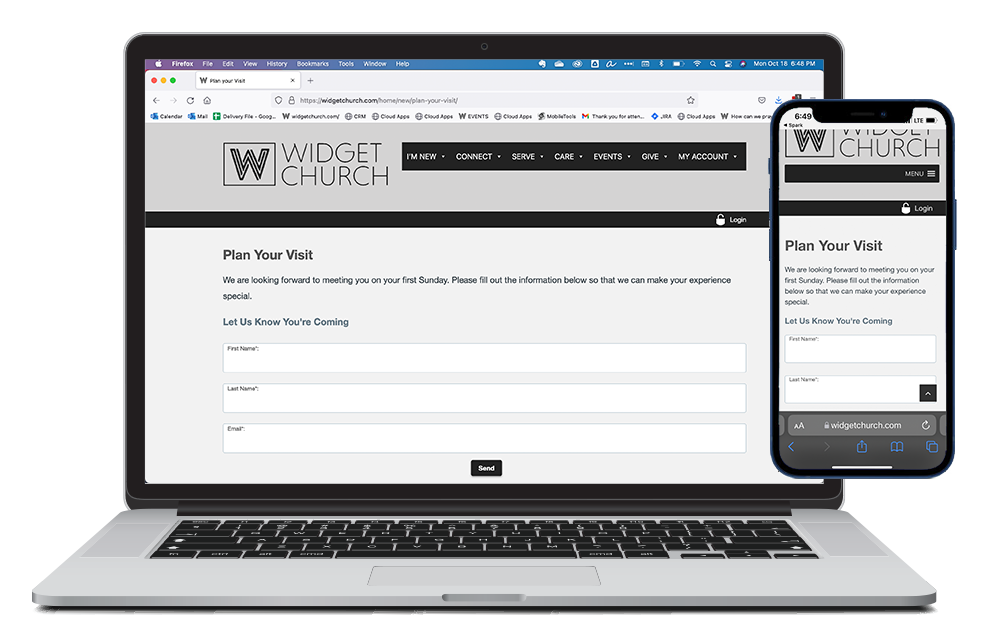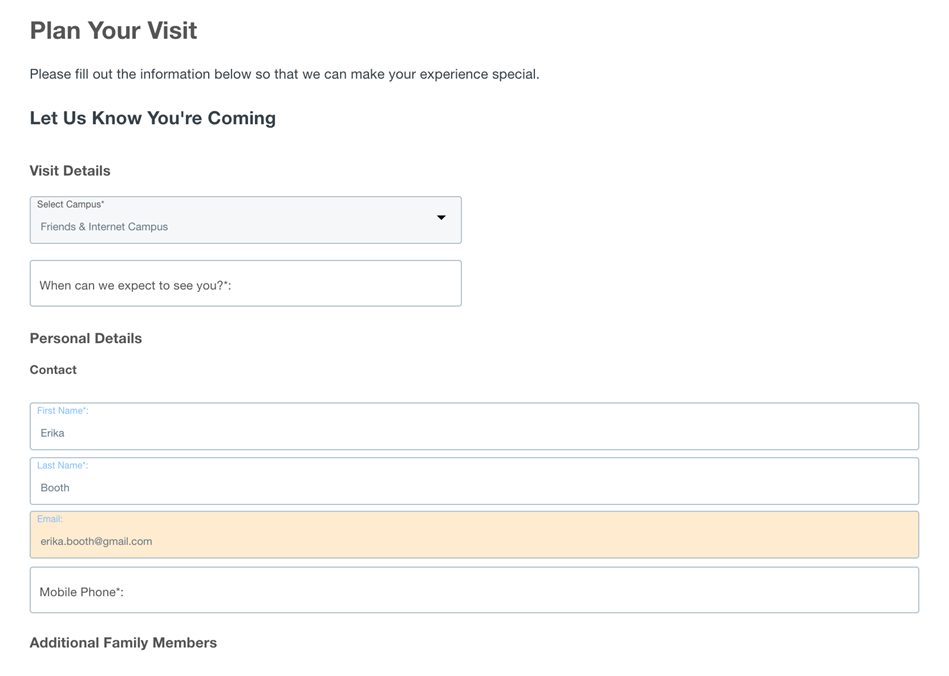Basics
The Plan Your Visit Widget offers a way for individuals to express interest in attending your church and start preparing for their visit. Plan Your Visit is a two-step Widget that requires visitors to provide and verify their email before continuing to the main form. Want to see the Plan Your Visit Widget in action? Check out Widget Church!
Initial Form
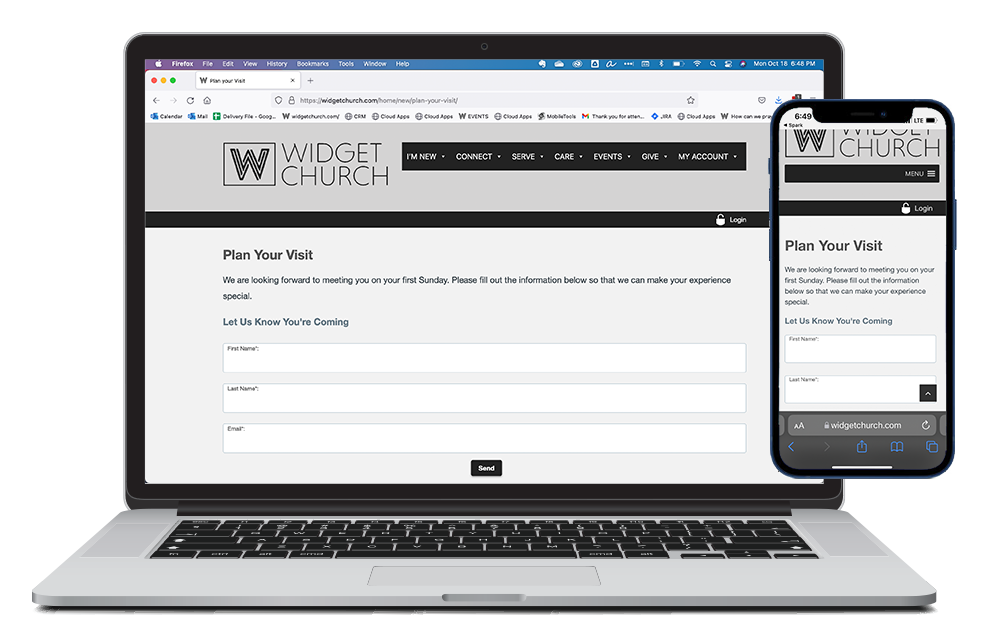
Main Form
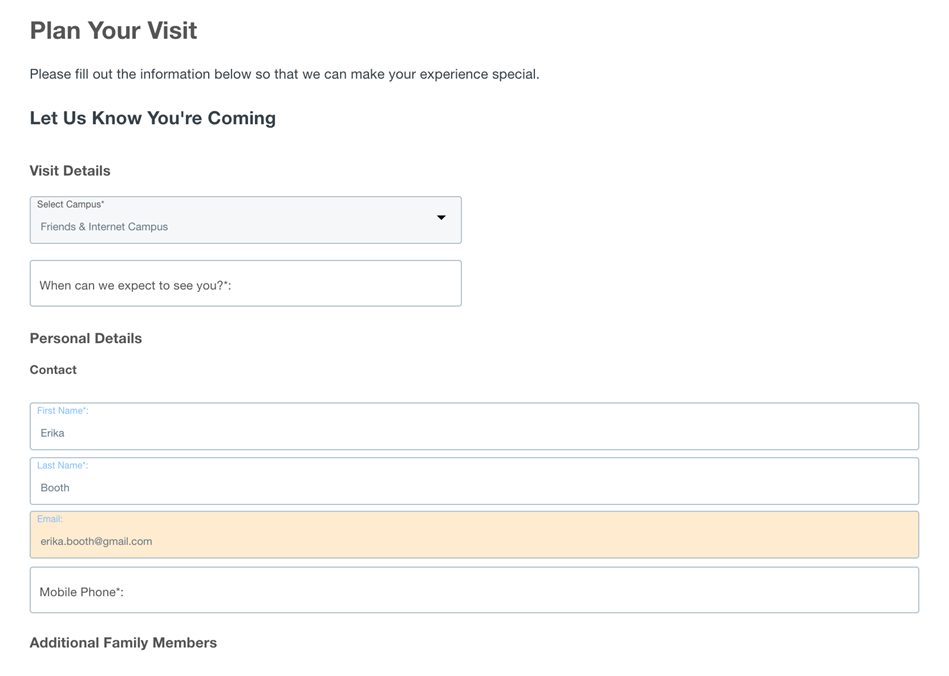
- Individuals who complete the main form can automatically be emailed information specific to the campus they've selected.
- A designated contact for each campus can be automatically notified of the planned visit.
- Suggests the best matched Group under "Age and Grade Group" drop-down if a "Date of Birth" is entered when Adding a Child. "Best match" is determined by a Group's "Age in Months to Promote" value. Note: The Widget will display Age and Grade Groups associated with the selected Congregation and the churchwide Congregation.
- Depending on the response, creates Contact, Participant, Milestone Assigned, and/or Group Participant records.
- If a user with an email on file tries to plan a visit, they'll see a message prompting them to log in. The message will read, "Welcome back! If needed, update your profile, update your household, or reach out to let us know how we can assist."
- Note: Groups that have met their Target Size are excluded from appearing in the Age and Grade Group dropdown registration list.
- Note: This Widget is focused on new visitors. Existing Users will be directed to Login rather than complete this form.
Sections
- Initial Form
- First Name: required field
- Last Name: required field
- Email: required field
- Main Form
- Select Campus
- Enter date/time of visit
- Provide additional contact information
- Add a spouse and/or children
- Pre-register children (place into Groups)
Actions
- Initial Form
- Send: Triggers sending a verification email
- Main Form
- Send: Receive details specific to the preferred Campus and, if configured, pre-register children for classes (Groups). Note: First Name, Last Name fields, and either Email Address or Phone Number are required so the response can be matched to a Contact record. It is not possible to change the required fields.
Setup
First time using the Plan Your Visit Widget? See Configuring Plan Your Visit for details!