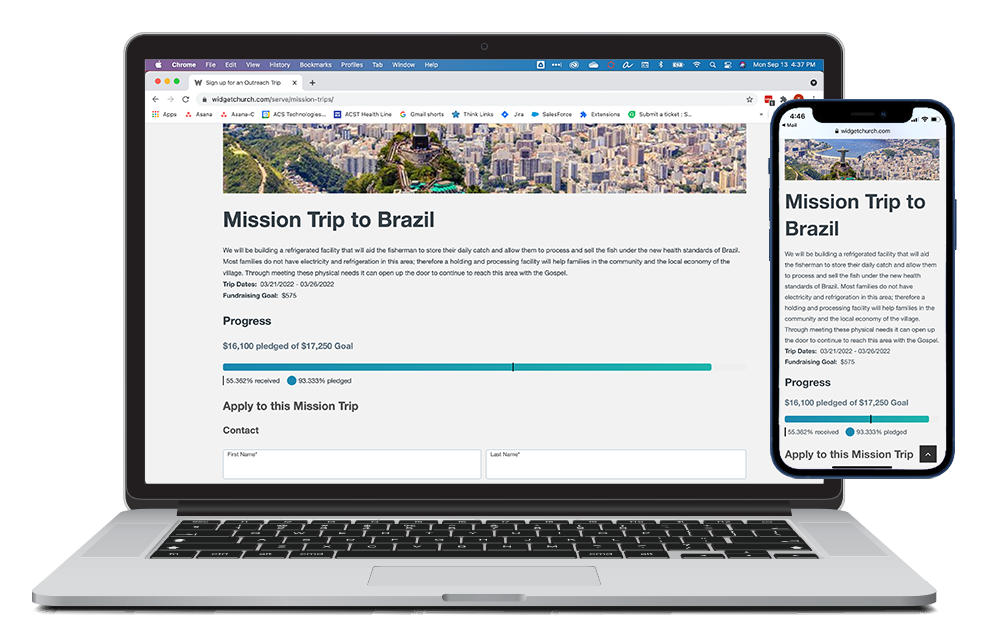Basics
The Mission Trip Application Widget allows individuals to complete an application for a specific Mission Trip along with pledging to raise a required amount. Check out the Missions Trip Application Widget in action at Widget Church!
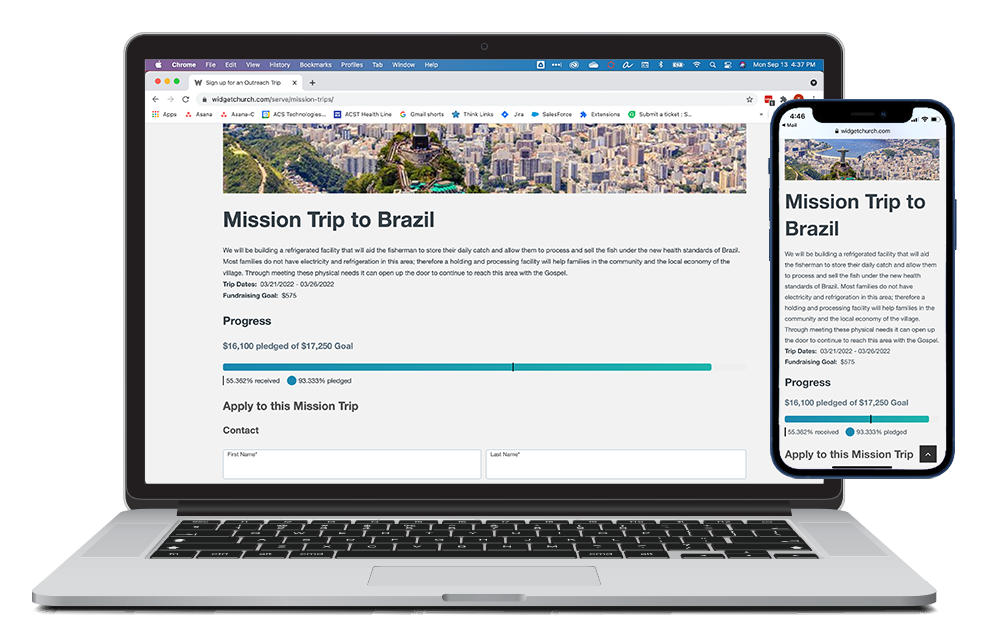
- Displays a singular Pledge Campaign of Pledge Campaign Type "Mission Trip".
- Applicants are required to meet a Fundraising Goal and submitting an application creates a Pledge of this amount. No funds are collected during the application.
- Campaign efforts are represented visually by a progress bar indicating both Pledges and Donations made toward those Pledges.
- Flexibility to support your church's processes: The Pledge is set as Pending and triggers the Pending Pledge Approval process to alert the specified person to take the appropriate steps to approve this trip applicant (for example, run a background
check, contact references, etc.)
- Leverage the Applicant Email Template (see Configuring Missions Trip Applications for more information) to send the applicant information about next steps, link to your giving vendor for donations/fundraising, or just let them know you're excited they'll be joining you!
Sections
- Description: Pledge Campaign's Description field.
- Trip Dates: Dates of the Mission Trip's associated Event. If there is no associated Event, the Trip Dates are hidden.
- Campaign Goal: The total amount that must be raised for this Mission Trip to be successful.
- Fundraising Goal: The amount each applicant must raise to join the Mission Trip.
- Progress: Progress amounts and percentages with a visual representation.
- Apply As: Allows an authenticated user to choose their personal record or the record of a family member.
Actions
- Apply: Creates a Pledge record. Pledges will be assigned to the individual if authenticated or matched, otherwise, Pledges will be assigned to Default Contact. Staff can see and approve Pledges in the Platform. Note: First
Name, Last Name fields, and either Email Address or Phone Number are required so the response can be matched to a Contact record. It is not possible to change the required fields.
- Custom Form: Add a Custom Form to your Mission Trip Application Widget to gather additional information.
- Custom Form questions will appear after the default fields that are always present.
- Form instructions will appear between the default fields and the Custom Form questions.
- Custom Contact and Address fields will only appear once.
- Note: The Custom Form's end date will be ignored. If the Mission Trip Application is available, the associated form will be visible.
- Note: If the Custom Form requires a login (i.e. Force Login is set to Yes), the individual will be prompted to log in before they can sign up for the Mission Trip.
Setup
Want the Mission Trip Widget? Get started with Configuring Mission Trip Application!