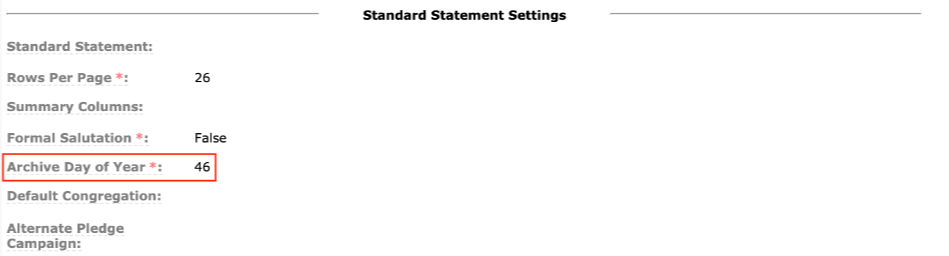Standard Statements are just that, Standard. If you'd like to see a change to the Standard Statement, add it as a suggestion to the Idea Board and whip up those votes! Note: Standard Statements are not customizable via Professional Services.
Accurate historical Donor Statements are essential to tracking your and your Donor's records. But sometimes data changes affect a past Statement. For example, if someone changes household (ages out, divorced, deceased) they would no longer appear on the historical statements, even though they were part of the Donor Household at the time. Archiving statements addresses this and ensures Statements are historically accurate.
Archiving locks in the Statement's content and prevents it from being updated via the nightly routine and process. During archival, Statement Values Pledge Campaign and Alternate Pledge Campaign may be set:
- If the Statement is for current year, the values will be set and override existing values.
- If the Statement is for the previous year, the values will be set if empty. Existing values will not be overridden.
- If the Statement is for prior to the current or previous year, values will not set.
So just how do you make all this archiving happen?
Automatic Archiving
Statements are archived automatically (just set it and forget it!) for the previous year on the date indicated in the Accounting Company field Archive Day of Year.
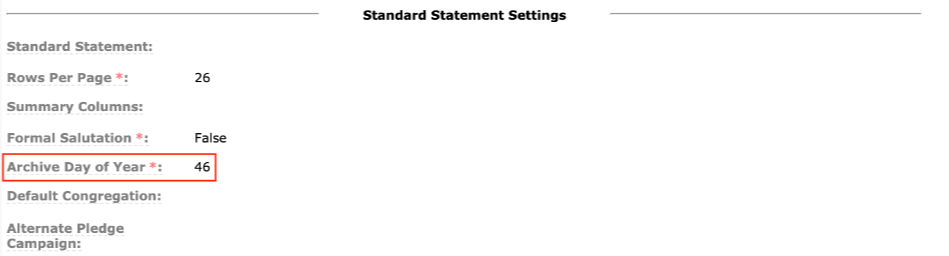
Tip: The Archive Day of the Year is the day of the year when the prior year statements will be automatically archived. You'll need to select a number between 46 (February 15) and 121 (April 30-except leap year!). The default is 46.
Note: Donors and Donations cannot be added to a Statement after it is archived. But see below for ways to correct an inaccurate statement ;).
Manual Archiving
Automation is great, but sometimes you might want to take a more personal archiving approach. Statements can also be archived manually: 1) for a single record; or 2) via mass assign. Setting a field to Archived = True locks certain values such that routines will no longer update this data.
Donations and Donors are only eligible for assignment to unarchived Statements. Once archived, these values remain constant. Certain periphery items (for example, Household Address or changes to Donation Distribution) can be updated at any time, if necessary.
Correcting a Statement
Sometimes you might need to correct a Statement. This may require unarchiving the statement by setting Archived = False. But this isn't required for all corrections and Statements should only be unarchived when absolutely necessary.
Corrections NOT Requiring Unarchive
- Statement Complete – Donations Attributed to Wrong Fund
- Scenario: Susan notices a Donation was attributed to “General” that she intended to be directed toward "Missions." She asks his church to correct her Statement.
- Steps to correct:
- Locate the Donation’s Distribution(s).
- Edit and assign the Donation to the correct Program. In our scenario, update from "General" to "Missions."
- The Donation Distribution’s Statement Description will be updated to reflect "Missions" on the next nightly Maintenance run.
- It is not necessary (or recommended) to unarchive Statement in this scenario.
- Divorce – Donors Request Separate Statements as of a Specific Date
- Scenario: George and Martha got divorced after making donations as a couple. They have also made post-divorce donations.
- Steps to correct:
- Place each Donor in their own Household. See Splitting Households for direction on doing this.
- Make sure the spouse(s) still attending your church has a Donor Record. Create one if needed.
- Update each Donor Statement Type to Individual.
- Manually unassign donations that should not be on the shared Statement. If there are only a few, you can unassign them on the Donation record itself or via Mass Assign for a selection of Donations.
- Post-divorce donations will be unassigned with the next Maintenance run. The shared Statement will be preserved and new Statements will be generated for each Donor which contain Donations made after the specified date.
- It is not necessary (or recommended) to unarchive Statement in this scenario.
Corrections Requiring Unarchive
Setting the Donation Archived field to "False" immediately invokes the Assignment Routine. For example, as soon as the Statement is unarchived, the Donations Sub-Page could be refreshed and immediately show the newly associated Donations. Some clean-up won’t happen until the next night when the full suite of routines runs.
- Donations Attributed to the Wrong Donor
- Scenario: Jack Jr regularly donates to your church but his donations were assigned to his dad, Jack Sr.
- Steps to correct:
- Assign the Donations to the correct Donor AND clear the Statement Field (this can be done one at a time or with mass assign)
- Unarchive both Donor Statements (the statement with the wrong donations and the statement missing the donations).
- The next maintenance run will assign the proper donations to the proper statements and re-archive them.
- Statement is Incomplete – Missing Donations
- Scenario: Lee made several donations during the year, but when he checks his statement, he notices some are missing and contacts his church.
- Steps to correct:
- Set Archive = False on the Statements page
- Eligible, corrected/added Donations will be added via the routine and the Statement will be re-archived.
- Donor Received Two Statements (Option A)
- Scenario: Cara received two identical statements and the delete button is terrifying ;)
- Steps to correct:
- Use the "Combine Contacts Tool" to merge the duplicate Contacts, which updates the 'Contact Record' value on Statements
- Unarchiving Statements will distribute all Donations to one of the remaining Statements.
- The next Maintenance run will remove the duplicate, empty Statement and re-archive remaining Statement.
- Donor Received Two Statements (Option B)
- Scenario: Cara received two identical statements and you want a chance to use that ever-tempting delete button ;)
- Steps to correct:
- Use the "Combine Contacts Tool" to merge the duplicate Contacts, which updates the 'Contact Record' value on Statements.
- Delete one Statement and then unarchive the remaining Statement
- The next maintenance run will correctly allocate the Donations and re-archive the Statement.
Note: If Statement Type varies between Donor and remaining Statement, a new Statement is created on unarchive rather than merging Donations into the existing Statement.
- Child or Spouse Request Separate Statements.
- Scenario: Conner is 19 and a minor child in his Household. He donated to the church's building fund and would like his own statement for his tax records.
- Steps to correct:
- Update the Donor (for example, the Spouse or child) to Statement Type "Individual."
- Unarchive the joint Statement and the next maintenance run will generate new, separate Statements.
- The next maintenance run will re-archive the Statement.
- Spouse + Donor Request Shared Statement
- Scenario: Phil and Carol are married. Phil and Carol each received their own statements, but they would prefer a joint statement reflecting their Household contributions.
- Steps to correct:
- Confirm each Donor is in the same Household and update the Statement Type to "Family."
- Unarchiving the statement will result in the creation of a new, combined Statement.
- The next Maintenance run will remove the empty Statement and re-archive the remaining Statement.
Note: If only one Donor's Statement Type was updated to 'Family,' Donors will be merged into the existing 'Family' Statement on unarchive.
After making the necessary changes, Statements can be manually returned to an archived state by setting Archived = True. Otherwise, the nightly routine will return the Statement to Archived.