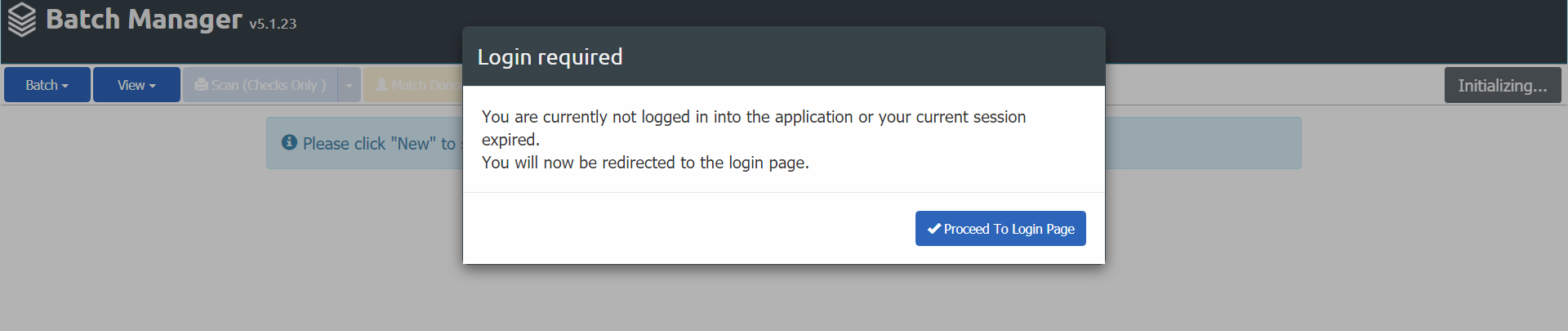Note: Users must be assigned to one of the Batch Manager security roles in order to access the Batch Manager Tool. For more information on BMT security roles, see Initial Configuration.
Batch Manager Tool is hosted on our shared server, but is directly connected to your MinistryPlatform system no matter what server it lives on.
Self-Hosted Churches
If you are a self-hosted church, the URL to Batch Manager Tool is configured as follows:
https://{your church name}.ministryplatform.cloud/batchmanagerShared Hosted (Higher Ground) Churches
If you are a shared hosting church, the URL to Batch Manager Tool is configured as follows:
https://{your church name}.ministryplatform.cloud/batchmanager
Make sure that you always navigate to (or have bookmarked) https://{your church name}.ministryplatform.cloud/batchmanager (the URL then auto-updates to the latest version) to be taken to the most up-to-date version of the BMT.
If not logged in, you are presented with a dialogue box that redirects you to the Platform login screen for authentication. After logging in using your MinistryPlatform Username and password, you will be returned to the Batch Manager Tool.
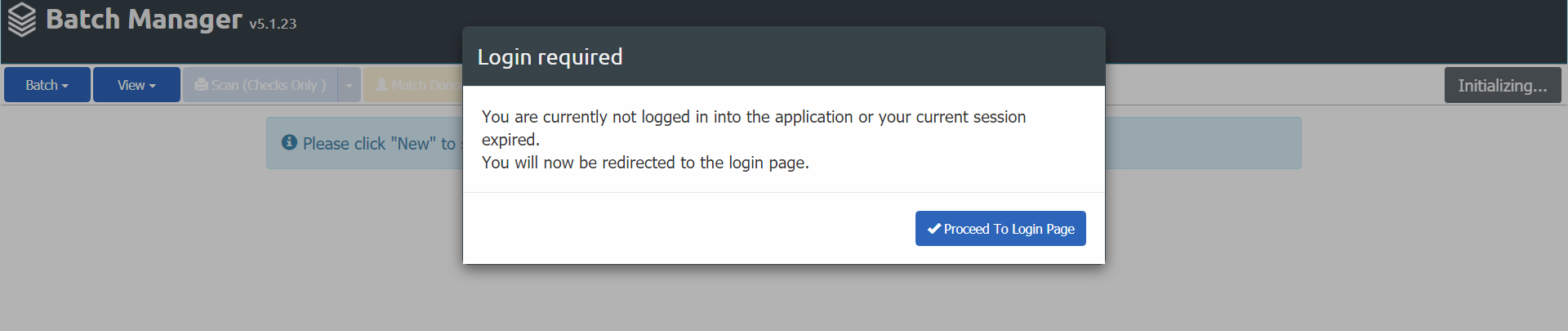
Platform vs BMT Login
The Platform is used for login authentication for BMT. If you log into the Platform and then go to the BMT (or click Proceed to Login) within the same browser session, you are logged into the BMT. Logging in or out of one logs you in or out of the other.
The Batch Manager Tool is supported on the following browsers:
> Latest version of Google Chrome
> Latest version of Mozilla Firefox (regular, not ESR)
> Latest version of Microsoft Edge
> Latest version of Macintosh Safari