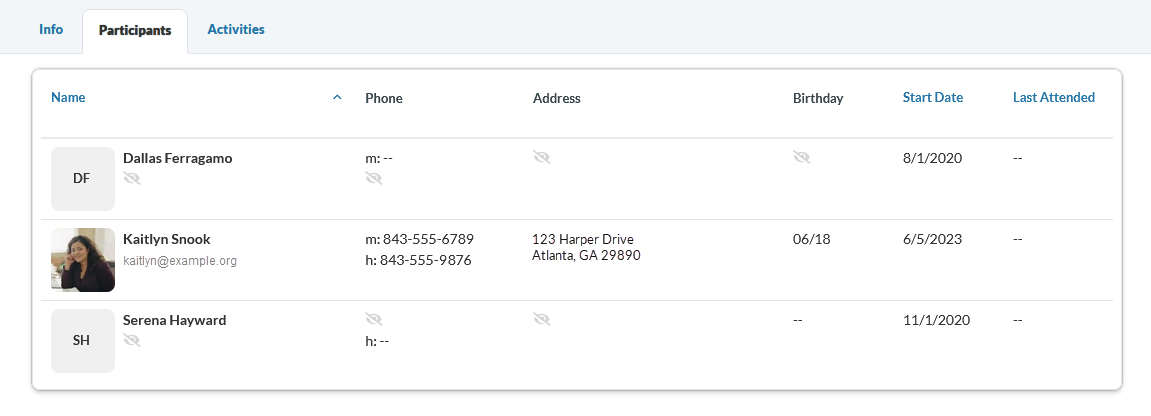GroupLife provides a way for participants to see who's in their group and view contact information so they can connect with each other. However, you may not want to share all your details, especially if the group is very large. After all, privacy is important! So, participants can choose which information other group members can see. If needed, you can hide all your information so only group leaders and primary contacts of the group can view it.
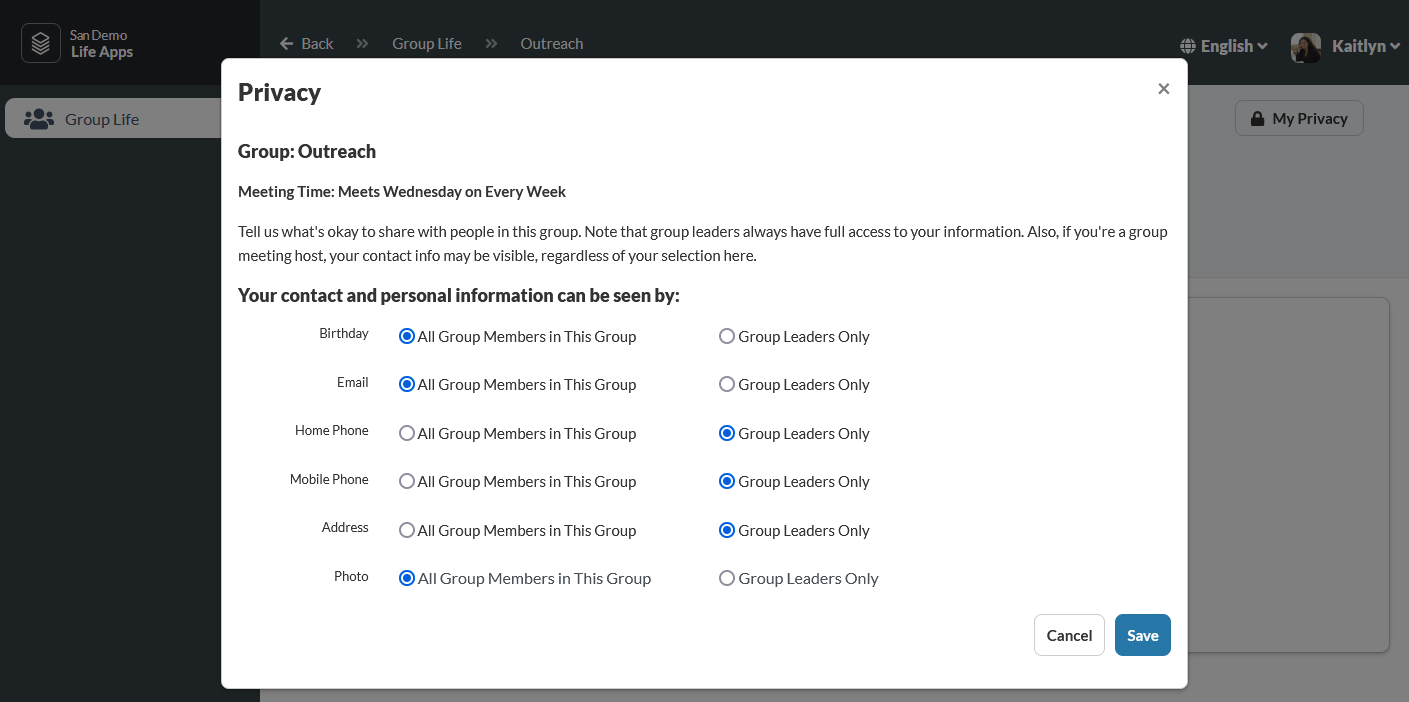
You can select whether the following information is visible to all group members or group leaders only:
All options (except for Photo) default to Group Leaders Only until you make a selection. Your photo is initially visible to everyone in your group. Carefully consider who is in your groups and what information you want them to have access to. Remember, groups are all about the connection to other participants, and sharing this information provides a way for others to connect with you. The decision is up to you!
Privacy options apply to each of your groups separately. So, for example, you may allow your close-knit small group to see all of your information, but hide your phone numbers and address from the larger community group you're in.
Only the information you've selected to show to other group members will display to them. For the information you selected to hide, a hidden eye icon displays. If a record is missing information, "--" displays.