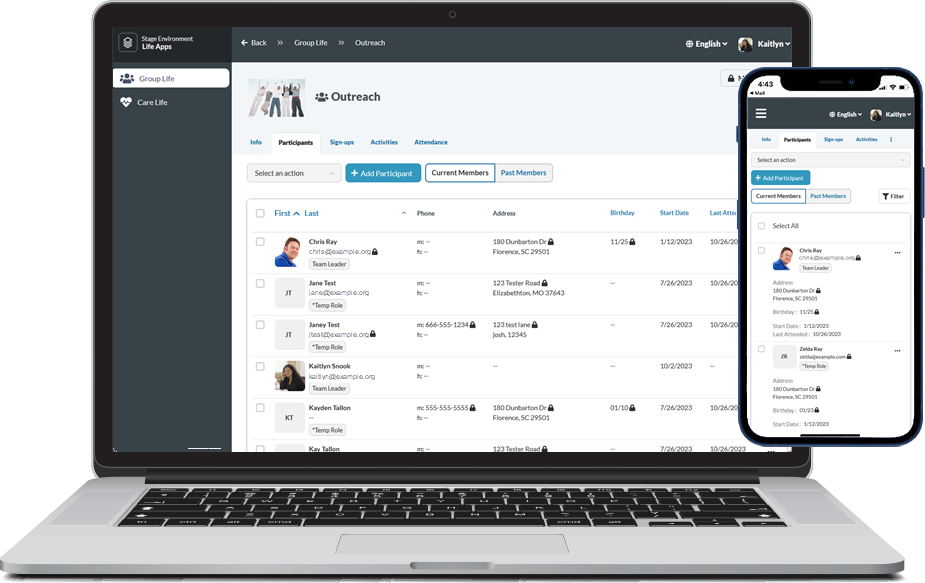The Participants tab in GroupLife displays a list of current group participants and information about them.
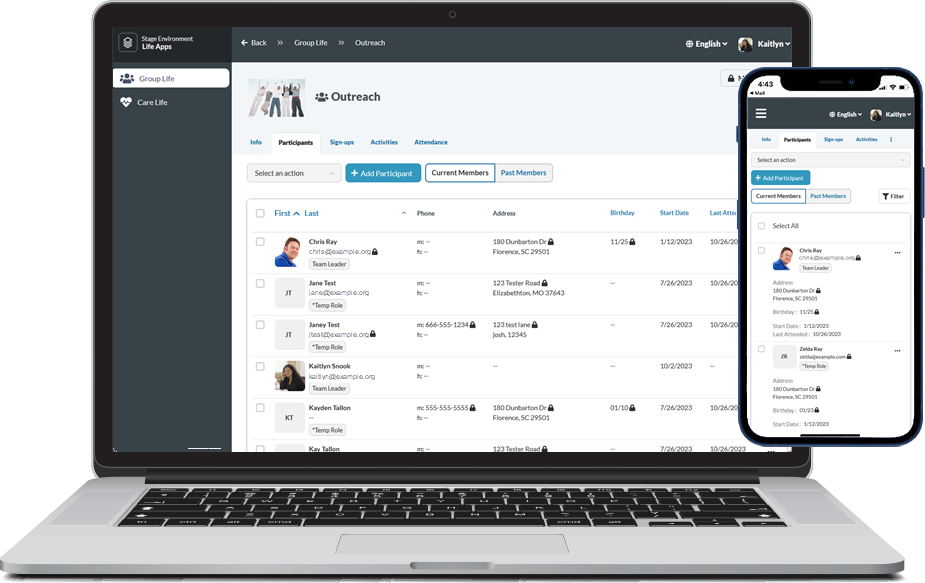
Current Members / Past Members
You can toggle between Current Members and Past Members (those who have an end date) of the group. The list displays relevant participant information at a glance, which comes from the Participant record:
- Name: Participant's Last Name, Nickname. If the Nickname field is empty, the Group Member's First Name displays.
- Birthday: Participant's Birthday (month and day), if entered and shared.
- Phone Number: Participant's mobile and home phone numbers, if available.
- Email Address: Participant's email address.
- Home Address: Participant's address.
- Member Since: Participant's Start Date.
- Group Role: Participant's Group Role.
- Last Attended: The last time the Participant was recorded as having attended a Group Meeting. Updated via a routine.
- Image: The image attached to the participant's Contact record. If no image is attached, an image with the person's initials displays instead. Note: If you have the ability to edit participant information in GroupLife,
you can add a photo!
Group leaders can see all participant information. However, participants may not want other group members to access their information (as determined by their privacy settings). When a participant has selected to hide certain field, its text will be gray and a lock icon displays next to it. That way, you know it shouldn't be shared with others. If there is no data entered for
a field, it shows "--".
You can filter participants by Role Type and Role. From your selection, you can send a message!
Manage Participants
Primary Contacts of the group and members with the Group Role Type of "Leader" can:
- Remove a participant by clicking the ellipsis on their row and selecting Remove.
- Adds the End Date on the Group Participant record with the current date/time.
- Requires a note regarding the reason for removal and confirmation.
- Reactivate a past member by clicking the ellipsis on their row and selecting Reactivate.
- Adds a new Group Participant record with the start time as the current date/time and no end date.
- Send a message to all or selected participants by selecting the participants and selecting Send message from the Select an action drop-down menu. See Communication for details.
Add a New Participant
If your admin allows it, you can add a participant to your group, right from GroupLife! If you have this ability, you'll see an Add Participant button at the top of the Participants tab.
- First name, last name, household position, email, and start date are required.
- Phone number is optional.
- GroupLife attempts to match on Nickname or First Name, Last Name, and Email or Mobile Phone. If a match is found and not currently in the group, they are added. If a match is found but they are a current group participant, the duplicate will not be
added and a message displays. If no match is found, the appropriate Contact, Household, Participant, and Group Participant records are created. The new Contact will have a Contact Status of "Active".
- The date and time the person is added will be the Participant and Group Start Date.
- Group Role is determined by the Default_Role_Table.[Group_Role_ID] field on the group's Group Type record.
- The Participant Type is sourced from the value in Configuration Setting COMMON, defaultParticipantType.
Admins: To allow group leaders and primary contacts to add participants, configure the setting for CLOUDAPPS ShowAddParticipantButton with Value set to 1. To set a default Household Position for new participants, configure the setting
for CLOUDAPPS DefaultHouseholdPosition.
Edit a Participant's Info
If your admin allows it, you can edit information about a participant in your group, right from GroupLife! This includes name, household position, email address, phone number, and photo. If you have this ability, you'll see an Edit option
when you click the ellipsis at the end of a participant's row. (The Audit Log tracks changes made to Contact, Household, and Participant records via GroupLife.)
Admins: To allow group leaders and primary contacts to edit participant information, configure the setting for CLOUDAPPS ShowEditParticipantButton with Value set to 1.