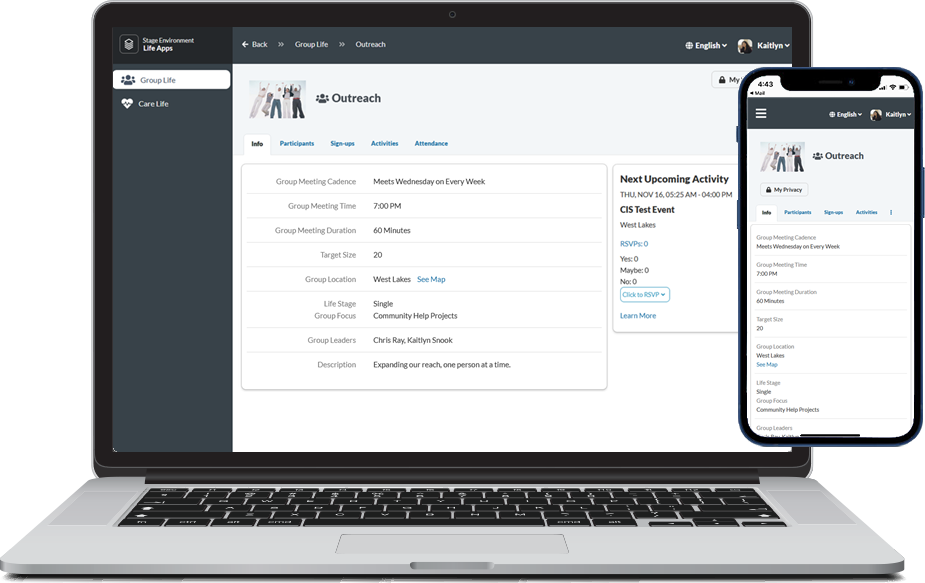The Info tab in GroupLife displays a responsive, dynamic one-stop-shop for all the details related to your group.
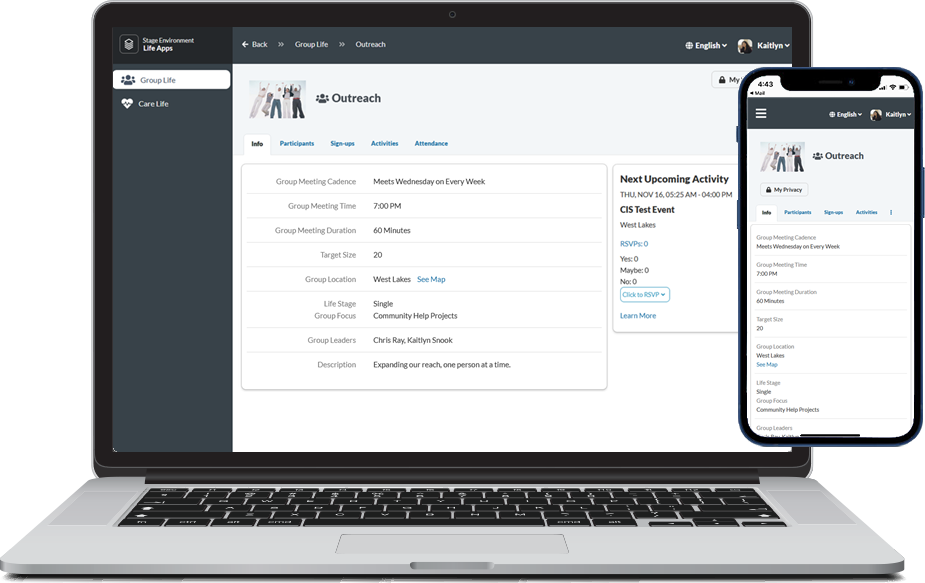
Info from Group Records
You can see all the available group details, including an image. Set your groups up for success by configuring the Group record as much information as possible.
- Image: If an image is attached to the Group record, it displays. If no image is attached, a stock image displays instead. Note: We won't crop your image, and the image is left-aligned to maintain a 300px height and ratio.
- Name: Group's Name field.
- Group Meeting Cadence: Group's Meeting Day and Meeting Frequency.
- Group Meeting Time: Group's Meeting Time field. The usual meeting time, based on the Congregation's time zone.
- Group Meeting Duration: Group's Meeting Duration field. The usual length of group meetings.
- Target Size: Group's Target Size field. The desired number of participants for this group.
- Group Location: Group's Offsite Meeting Address field. If that's not entered on the record, the Group's Congregation address displays. If neither of those are entered, no location displays.
- Life Stage: Group's Life Stage field. Typically describes the age, employment, or marital status of those who are likely to participate in the group.
- Group Focus: Group's Group Focus field. Typically describes the topics covered when this group meets.
- Group Leaders: Group's Participant(s) with a Group Role Type "Leader" and the Primary Contact.
- Description: Group's Description field. Details the purpose of this group.
Edit a Group's Info
If your admin allows it, you can edit information about your group, right from GroupLife! This includes things like the description, meeting details, maximum target size, and group photo. If you have this ability, you'll see an Edit button
at the top of the Info tab. (The Audit Log tracks changes made to Group records via GroupLife.)
Admins: To allow group leaders and primary contacts to edit group information, configure the setting for CLOUDAPPS ShowEditGroupButton with Value set to 1.
Next Upcoming Activity
The group's next activity displays in a card on the right. You can view the number of RSVP responses and click to RSVP. Click Learn More to jump to the activity on the Activities tab.