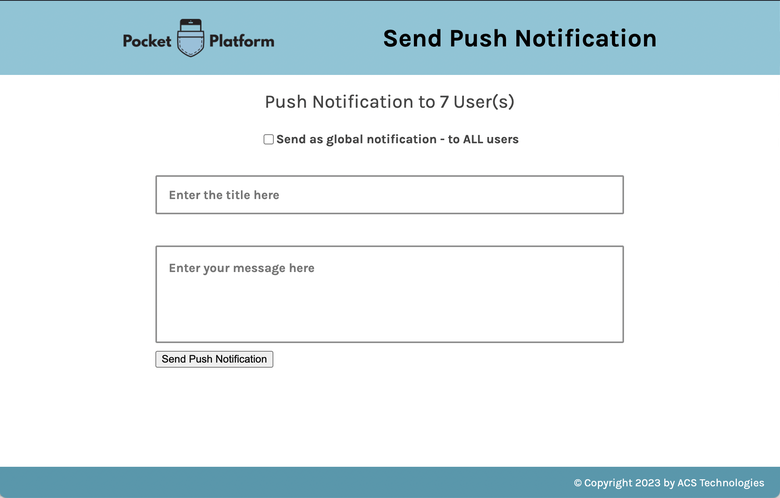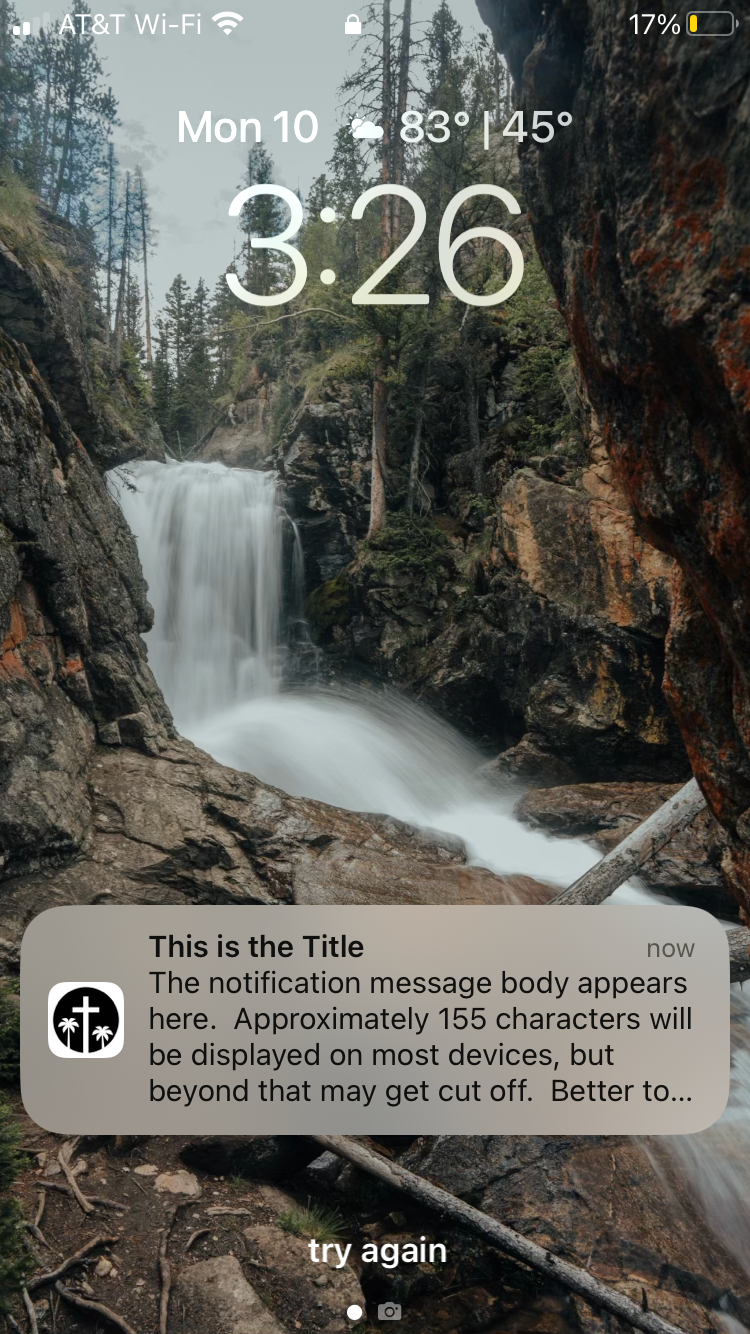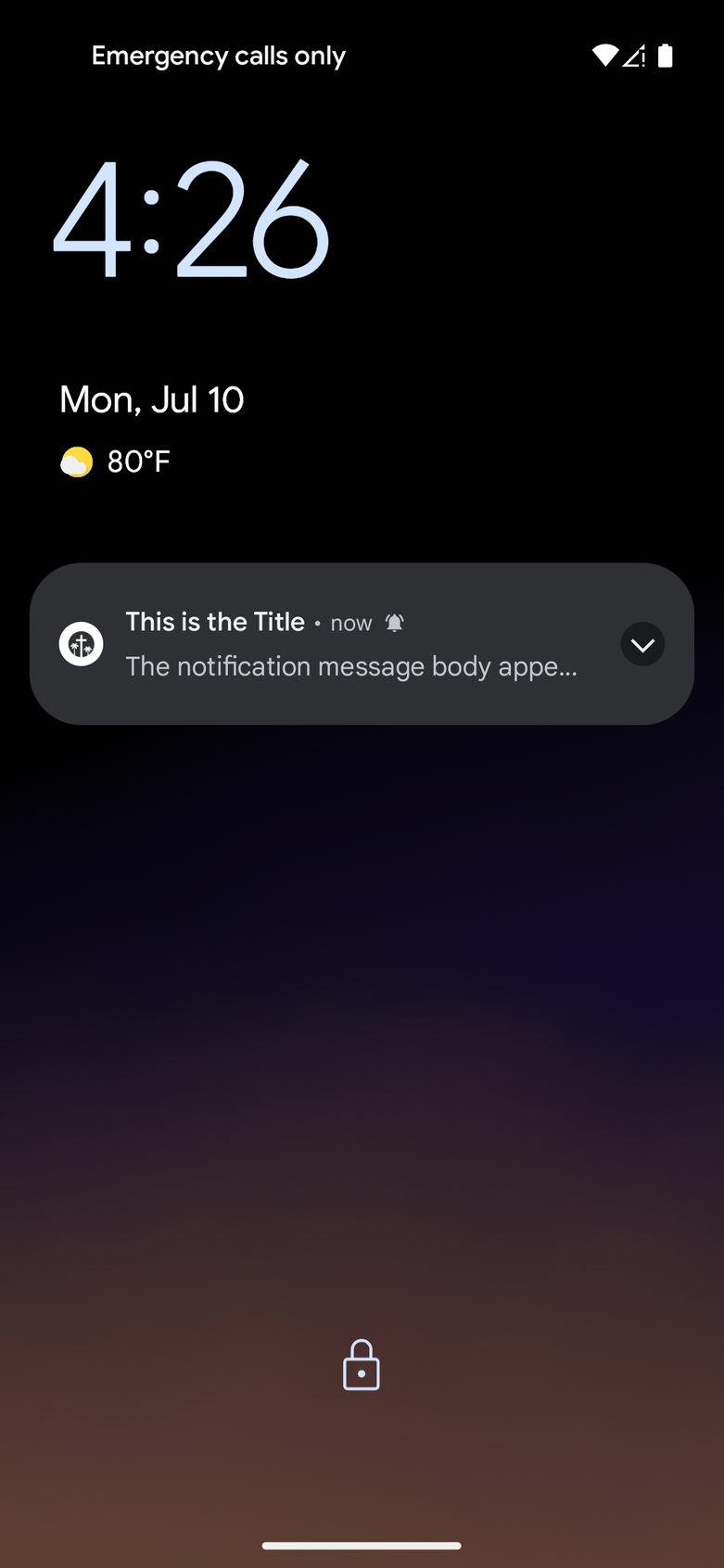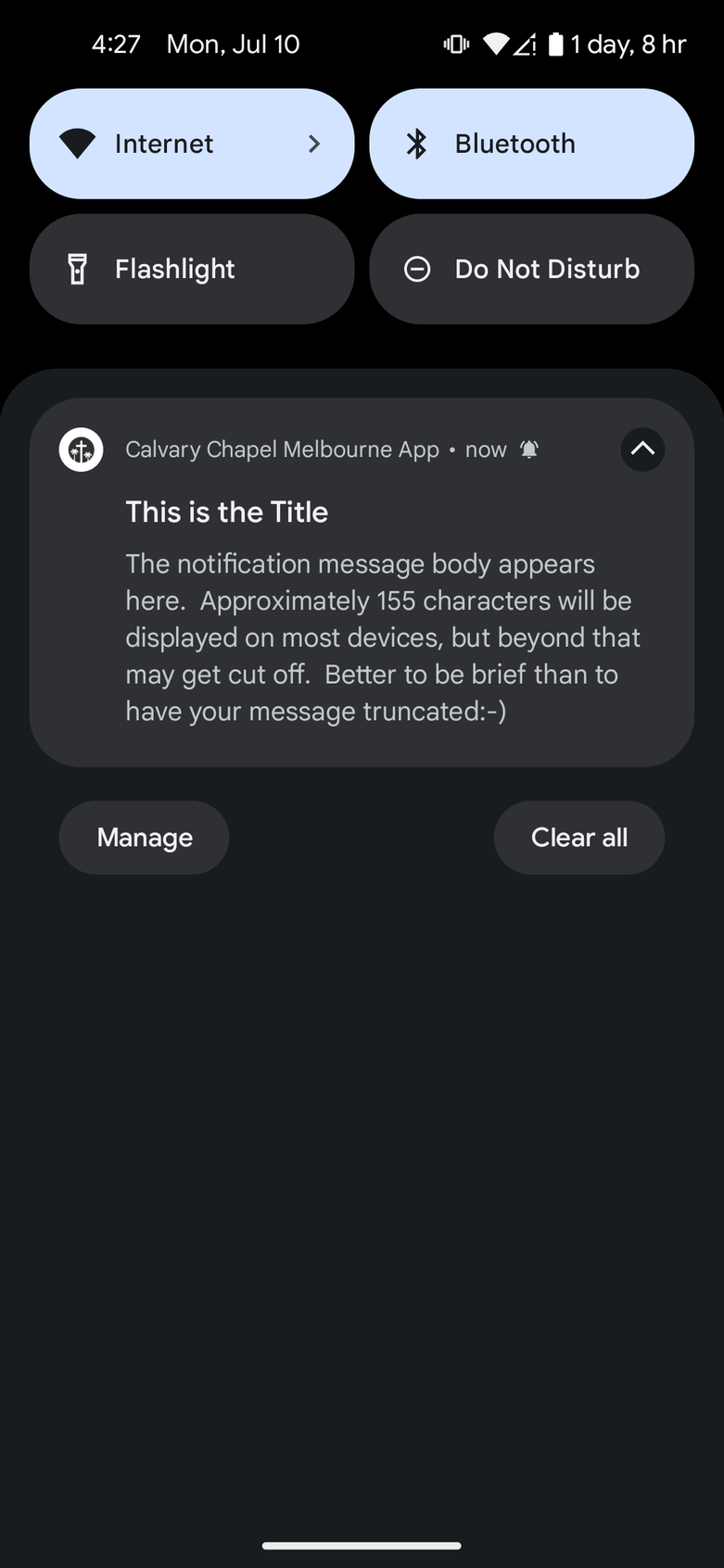With the Send Push Notifications tool for PocketPlatform, you can notify some or all devices that have your app installed, right from the Platform!
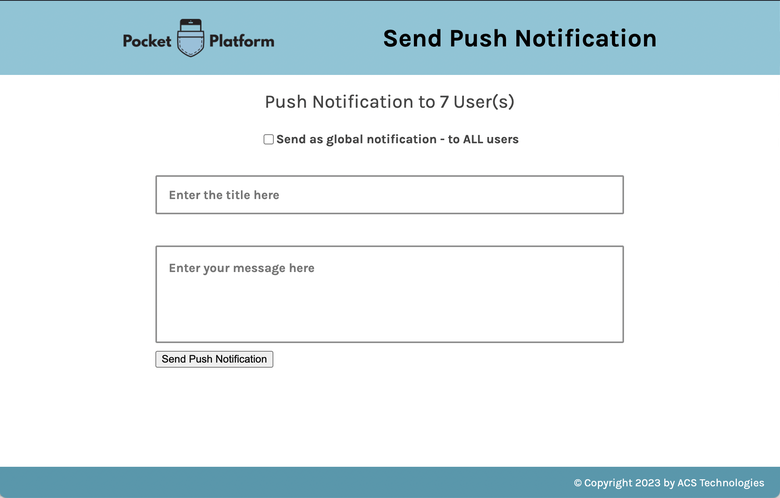
Here's an example of what the title and message look like in the push notification on iOS and Android devices.
iOS Push Notification
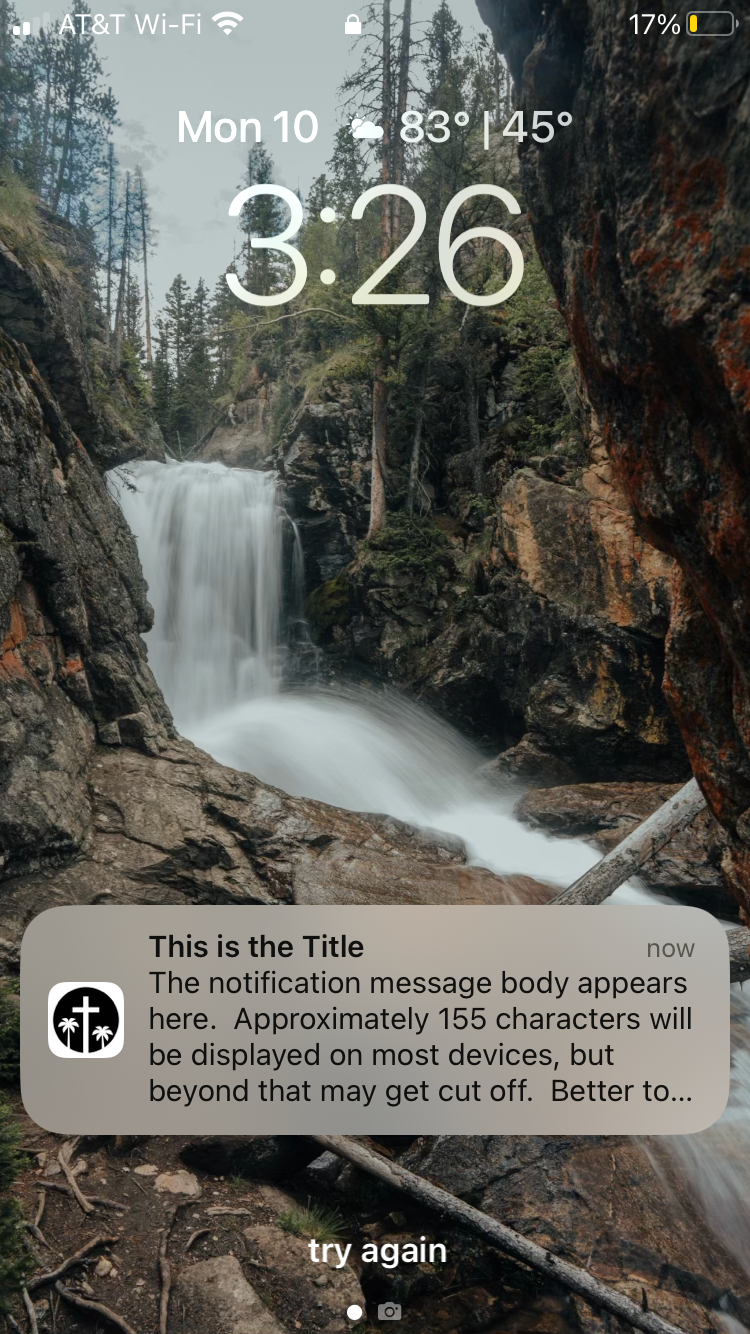
Android Push Notification (abbreviated and full notifications)
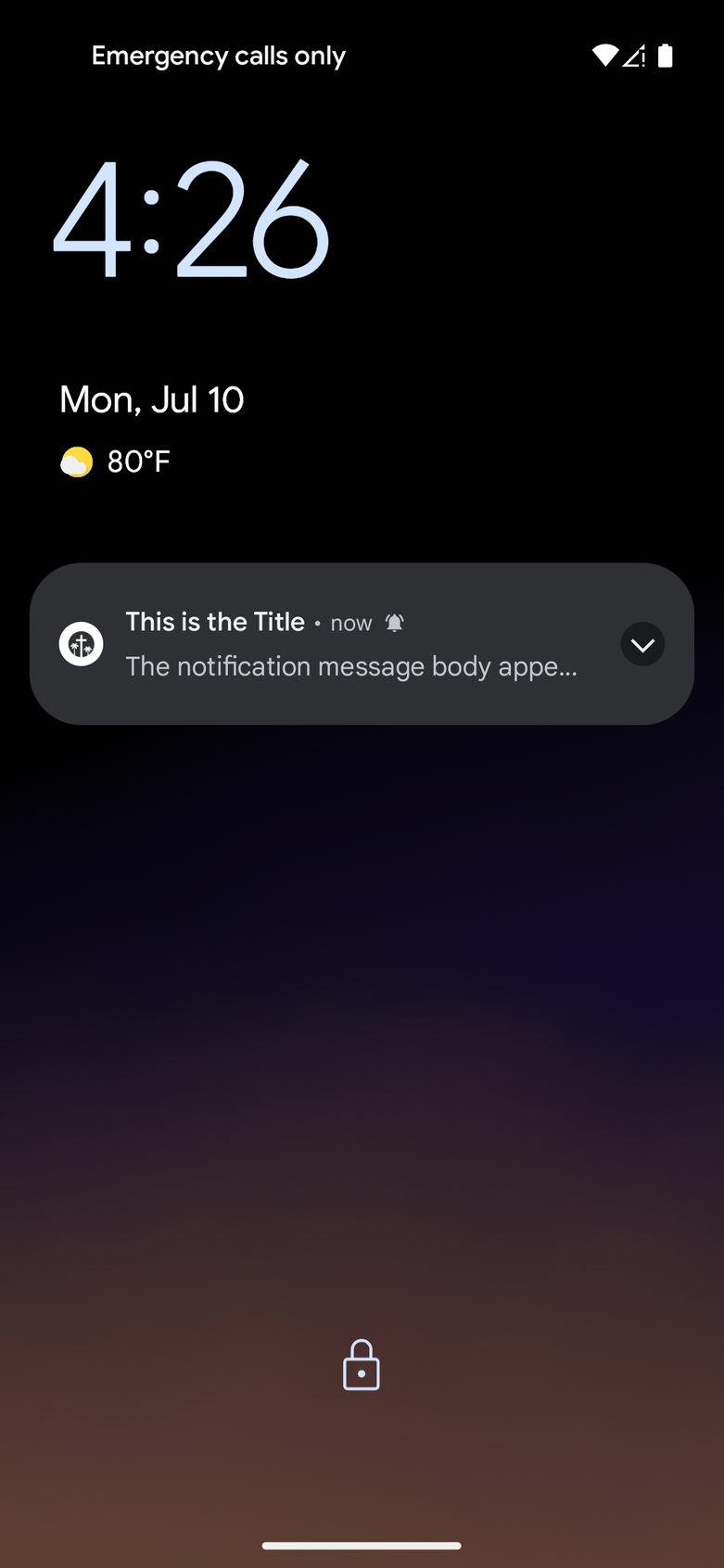
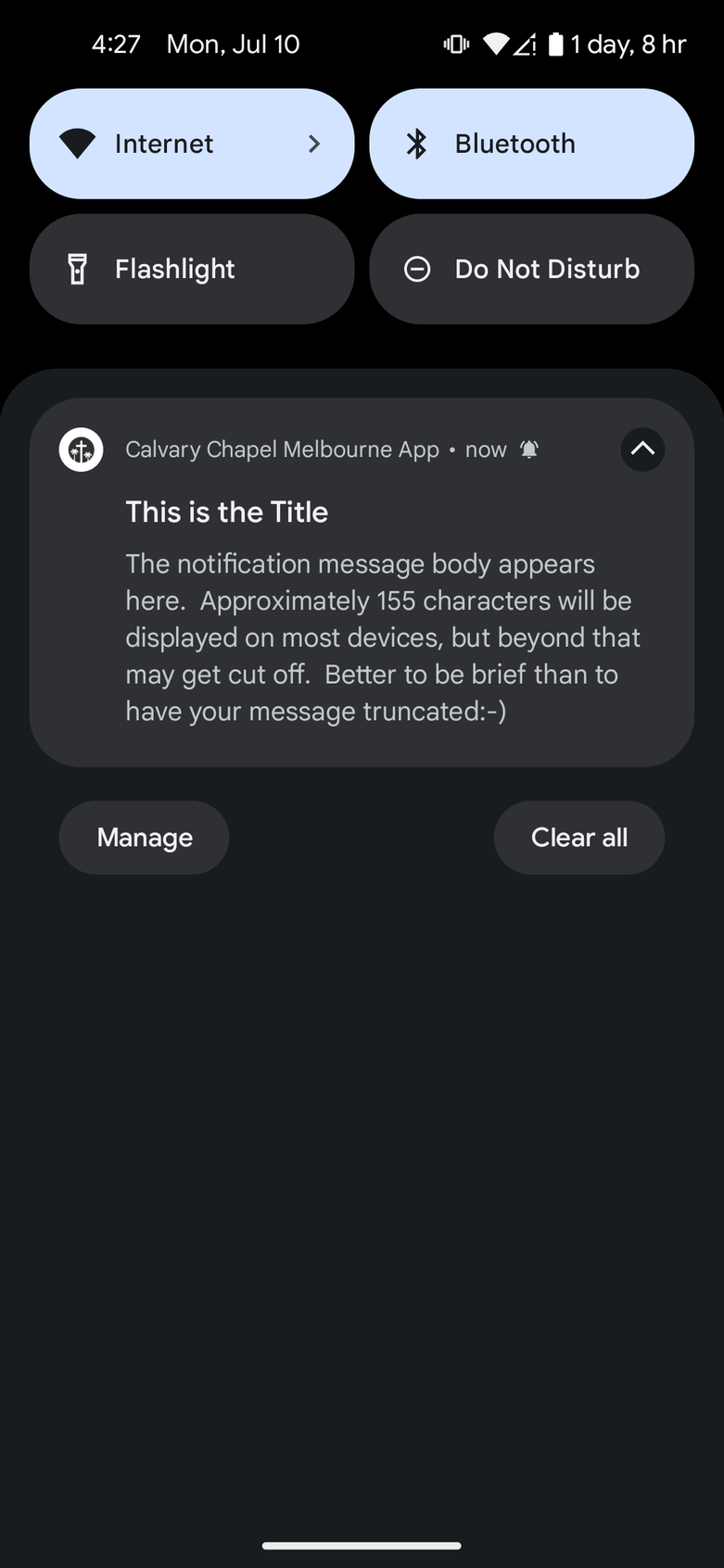
Note: To receive push notifications, users must allow them on their mobile device. If you want to send push notifications, encourage your congregation to update their notification settings. Remember, use them wisely! You don't want to
send so many push notifications that they become noise or trigger people to disallow them.
Send Push Notifications
- Go to Administration > Users.
- If you want to send to only certain users, make a selection.
- Click Tools > Send Push Notifications.
Note: If you don't see "Send Push Notifications" in the list, you'll need to add the tool to the "Tools Permitted" tab for the appropriate security role(s). - Enter a title for the notification and your message.
- If you made a selection but changed your mind, you can select to send your message as a global notification instead.
- Click Send Push Notification.
- If you're sending to ALL users, confirm that you're ready to send the notification.
Enable App Notifications
In order to receive your push notifications, users need to allow them. In addition to enabling notifications in the app's settings, users might have to allow them on their device. You can't do this for them, but some gentle encouragement and pointers
can help guide the way.
On iOS Devices
- Open Settings.
- Select App.
- Select Notifications.
- Confirm Allow Notifications is on or enable Allow Notifications.
On Android Devices
- Open Settings.
- Select Apps & notifications.
- Select App info.
- Select your App from the list.
- Select Notifications.
- Confirm Allow Notification is on or enable Show Notifications.
Users still not getting their notifications? After confirming the their app and phone settings are correct, have them: 1) log out of the app; 2) close the app; 3) reopen the app; and 4) and log back in.