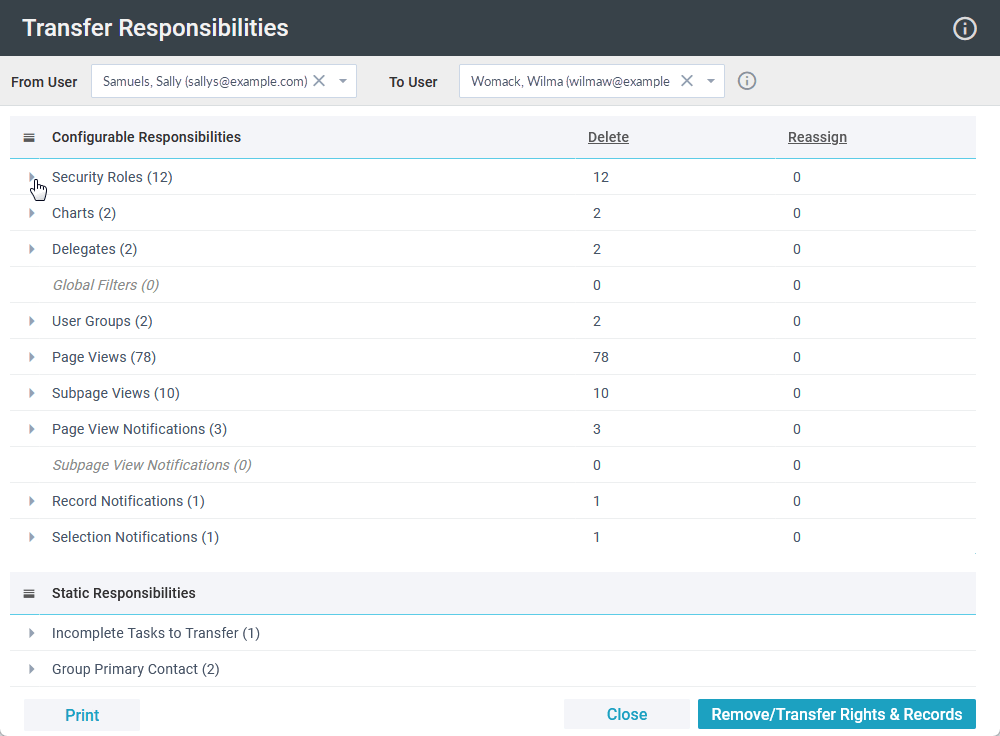Basics
- The Transfer Responsibilities Tool provides a way to transfer selected responsibilities from one user to another. This is especially useful if a staff member is retiring and another staff member is taking over their job duties.
- The tool is available from the Users page or any pages that display users, and it does not require users to be selected first.
- After you select the two users, the tool identifies all the rights and records that are currently owned by the user who is vacating their role, and you can select which ones to remove or reassign to the other user.
- The tool supports one From User and one To User. Responsibilities cannot be divided among multiple users.
- Certain responsibilities are static and cannot be configured via a parameter. These must be assigned to the To User. See more information under "Configurable & Static Responsibilities" below.
- Once the transfer is complete, responsibilities are removed from the departing user. Depending on your selections, they will either be deleted or transferred to the other user.
- Consider the appropriate timing for using this tool! Remember that the departing user will no longer have rights to the Platform, and the other user will immediately assume these rights.
The tool affects many areas of the Platform and, as such, should be used with caution.
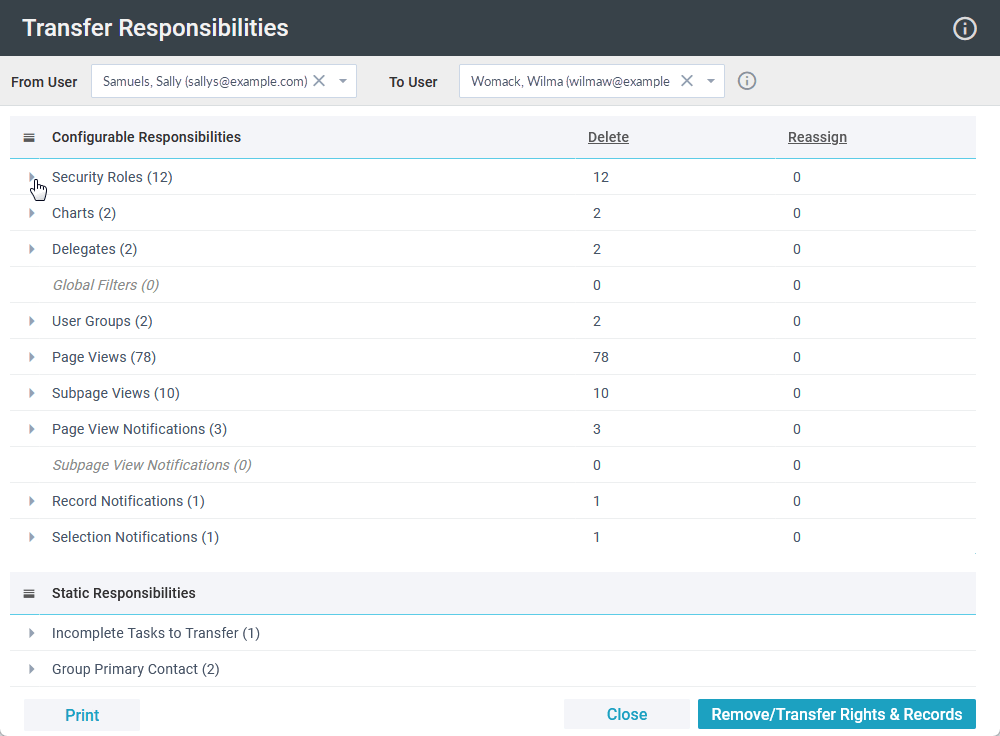
Using the Transfer Responsibilities Tool
- Tools > Transfer Responsibilities.
- In the drop-down lists, select the From User (whose responsibilities you are copying from) and the To User (who you are transferring responsibilities to). Note that these must be two different users.
The tool displays the responsibilities that are currently associated with the From User.
- If you want to review all user responsibilities before taking action, click Print at the bottom. You can print it out on paper or save a digital copy. All information displayed in the tool will be printed. (Note that "Delete" is the default action
and will display on the printout until you make a selection in the tool.)
- Under Configurable Responsibilities, expand each category to see the related responsibilities. For each item, select the option under the Reassign column if you want to transfer it to the user. Otherwise, it will be deleted. Pro tip:
Click "Delete" or "Reassign" in the header to select the option for all categories.
- If you need to view more details about an item, click the hyperlinked record ID. This opens a new tab in your browser (so you don't lose your place in the tool) and displays that record in the Platform.
- If the From User does not have one of the responsibilities listed, it displays in gray, italicized text with "(0)" beside it. This indicates that no action is needed on your part.
- Under Static Responsibilities, you'll see the items that will be automatically reassigned to the To User. No action is needed on your part for these, but be sure to review them.
- If you need to keep a record of the Delete or Reassign selections you made before processing, you can click Print to get a physical or digital copy.
- When you're ready, click "Remove/Transfer Rights & Records".
- Review the warning before proceeding, then click "Remove/Transfer Rights & Records".
The From User's responsibilities are removed, and they no longer have rights to the Platform. The To User immediately assumes the selected rights, and any responsibilities you selected for deletion are deleted.
Configurable & Static Responsibilities 
Here's a complete list of records and fields that may be affected by this tool, assuming they currently apply to the From User. SPoCs should review these before taking action.
Configurable Responsibilities
The following are the responsibilities you can choose to delete (by default) or reassign to the To User. Deletions and transfers will not happen until you click "Remove/Transfer Rights & Records".
- Security Roles
- Reassign: Security Roles will
be transferred from the departing User and given to the receiving User.
- Delete: Security Roles will be removed from the departing User.
- Charts
- Reassign: Dashboard Charts will be transferred from the departing
User and given to the receiving User.
- Delete: Dashboard Charts will be removed from the departing User.
- Delegates
- Reassign: Contacts for which the departing User is a delegate will be transferred to the receiving User.
- Delete: Contacts for which the departing User is a delegate will be removed.
- Global Filters
- Reassign: Global Filters will
be transferred from the departing User and given to the receiving User.
- Delete: Global Filters will be removed from the departing User.
- User Groups
- Reassign: User Groups will be transferred from the
departing User and given to the receiving User.
- Delete: User Groups will be removed from the departing User.
- Page Views
- Reassign: Page Views explicitly associated with the departing
User will be transferred and given to the receiving User.
- Delete: Page Views explicitly associated with the departing User will be left alone and remain associated with that User.
- Subpage Views
- Reassign: Sub-Page Views explicitly associated with the departing User will be transferred and given to the
receiving User.
- Delete: Sub-Page Views explicitly associated with the departing User will be left alone and remain associated with that User.
- Notifications (Page View, Subpage View, Record, and Selection)
- Reassign: Notifications will be transferred from the departing User and given to the receiving User.
- Delete: Notifications will be removed from the departing User unless those Notifications have an associated Template or User Group. Notifications containing Templates or User Groups are ineligible for removal and
will always be transferred to the receiving User.
Static Responsibilities
If the following responsibilities exist for the From User, the action indicated below will take place.
- Incomplete Tasks to Transfer
Incomplete Tasks will be transferred
from the departing User and given to the receiving User. - Group Primary Contact
Active Groups for which the departing User is a Primary
Contact will be transferred to the receiving User. - Event Primary Contact
Current and future Events for which the departing User is a Primary
Contact will be transferred to the receiving User. - Opportunity Primary Contact
Current and future or ongoing Opportunities for which the departing User is a Primary Contact will be transferred to the receiving User. - Program Primary Contact
Current Programs for which the departing User is a Primary Contact will be transferred to the receiving User. - Ministry Primary Contact
Current Ministries for which the departing User is a Primary Contact will be transferred to the receiving User. - Form Primary Contact
Current Forms for which the departing User
is a Primary Contact will be transferred to the receiving User. - Process Manager
Any Process for which the departing User is
a Process Manager will be transferred to the receiving User. - Process Steps Task Owner
Any Process for which the departing User is identified in a Process Step as 'Task Owner' will be transferred to the receiving User. - Process Steps to Specific Contact
Any Process for which the departing User is identified in a Process Step as 'To Specific Contact' will be transferred to the receiving User. - Congregation Contact
Current Congregations for which the departing
User is a Congregation Contact will be transferred to the receiving User. - Congregation Pastor
Current Congregations for which the departing User is a Pastor will be transferred to the receiving User. - Congregation Plan a Visit User
Current Congregations for which the departing User is a Plan A Visit User will be transferred to the receiving User. - Template User
Any Template for which the departing User is a Template User will be transferred to the receiving User. - Template From Contact
Any Template for which the departing User is a From Contact will be transferred to the receiving User. - Template Reply to Contact
Any Template for which the departing User is a Reply To Contact will be transferred to the receiving User. - Planned Contact Manager
Any Planned Contact for which
the departing User is a Manager will be transferred to the receiving User. - Planned Contact Next Contact By
Any Planned Contact for which the departing User is identified as 'Next Contact By' will be transferred to the receiving User. - Building Coordinator
Any Building for which the
departing User is the Building Coordinator will be transferred to the receiving User. - Household Care Person
Any Household for which the departing User
is the Care Person will be transferred to the receiving User. - Care Cases
Current Care Cases for which the departing
User is the Case Manager will be transferred to the receiving User. - Servicing
Any Event Service for which the departing User is the Contact will be transferred to the receiving User. - Procedures
Active Procedures for which the departing User
is the designated User will be transferred to the receiving User. - Publications Moderator
Any Publication for which
the departing User is the Moderator will be transferred to the receiving User. - Admin
If the departing User has Admin = True on their User Record, this will be set to True on the receiving User's record. - Setup Admin
If the departing User has Setup Admin = True on their User Record, this will be set to True on the receiving User's record. - Can Impersonate
If the departing User has Can Impersonate = True on their User Record, this will be set to True on the receiving User's record. - Supervisor
Any User which
lists the departing User as their Supervisor will be transferred under the supervision of the receiving User.
Multiple Receiving Users
The Transfer Responsibilities Tool provides a way to smoothly transition from one user to their replacement user. At times, a user's responsibilities will be split between multiple staff members rather than transferred directly to one individual.
In this case, it may be helpful to print the information from the tool without processing the removal/transfer. This way, you could review the departing user's responsibility and strategically plan how their work should be assigned. Action could then
be taken on a case by case basis in the Platform outside of this tool. Note: The tool requires two different users to be selected even if no actions will be processed. So if you want to do this, select any other user (doesn't
matter who) whose data you can ignore in the printout.